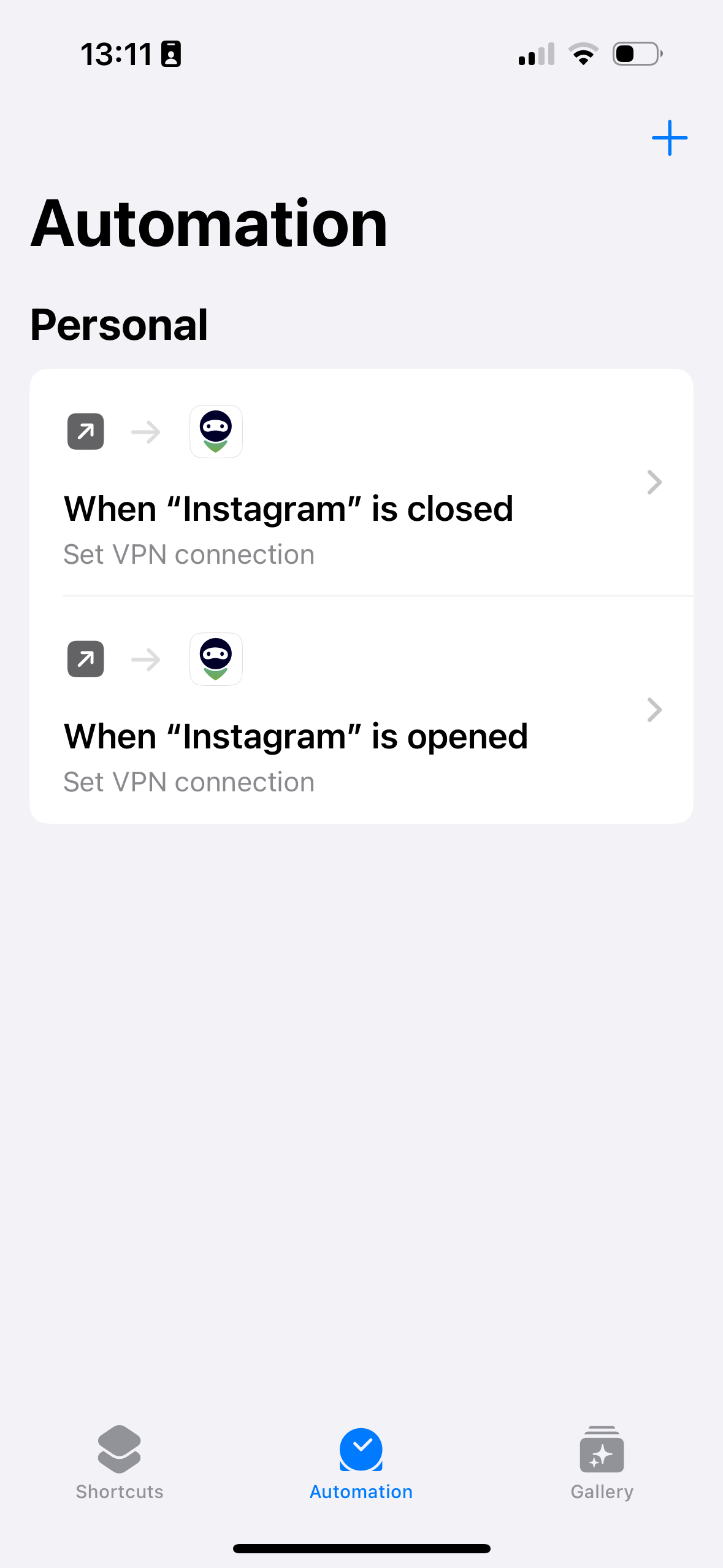How to set up AdGuard VPN automation for iPhone and iPad apps
There are no app exclusions in AdGuard VPN for iOS. Yet, there is a way to automate AdGuard VPN for apps on iPhones and iPads.
Configuring automatic connection to VPN
If you need a VPN for one or more apps, set up AdGuard VPN to automatically turn on and off when you open and close them. Here is how to create an automation for that.
Download the Shortcuts app from the App Store and go to the Automation section by tapping the clock icon at the bottom of the screen.
Tap New Automation or + (if you already have another automation). In the Personal Automation list that opens, scroll to find App and tap it.
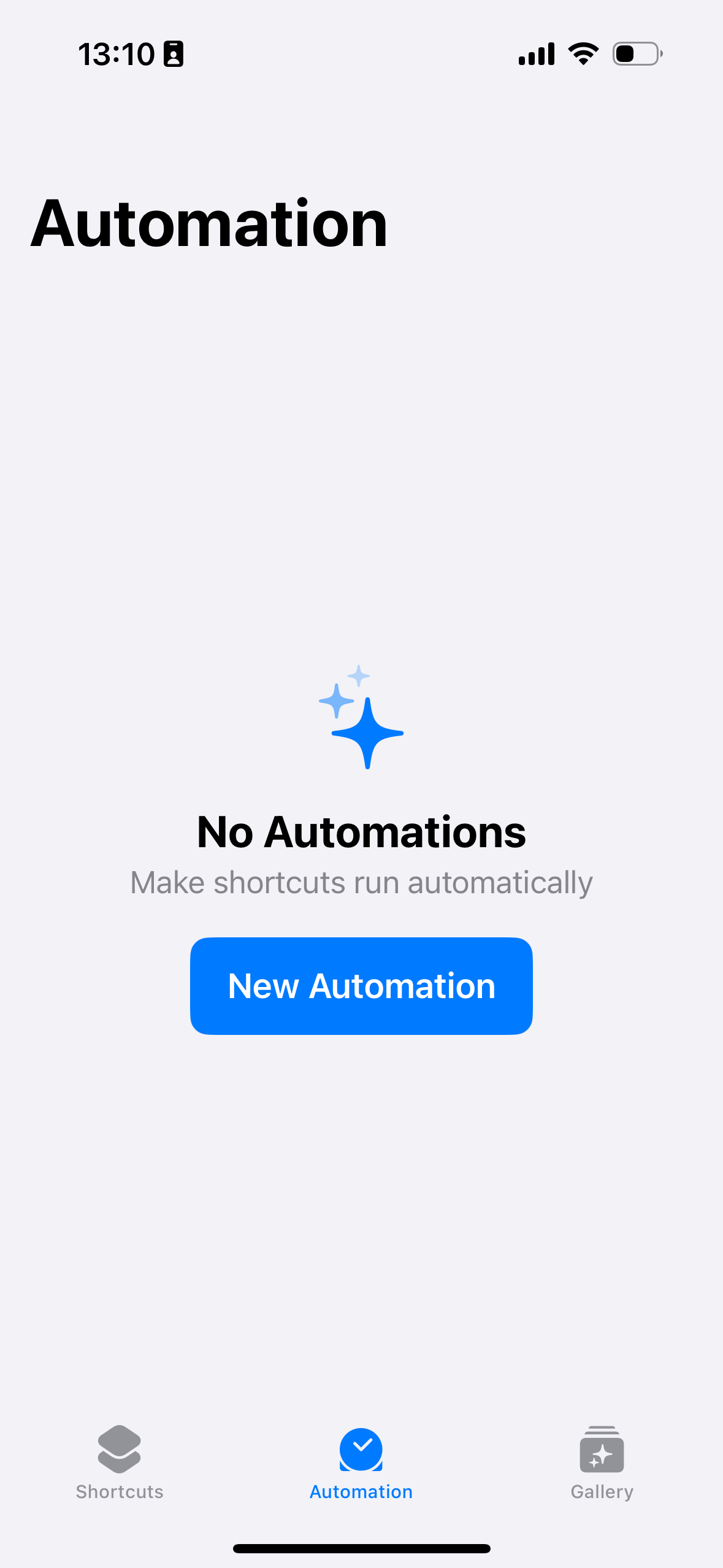
Select the Is Opened checkbox, select Run Immediately (if you don’t want to confirm the VPN launch manually), and leave the slider next to the Ask before running option to the inactive position.

Tap Choose next to the App, select the app you’re setting up the VPN for, tap Done and Next.
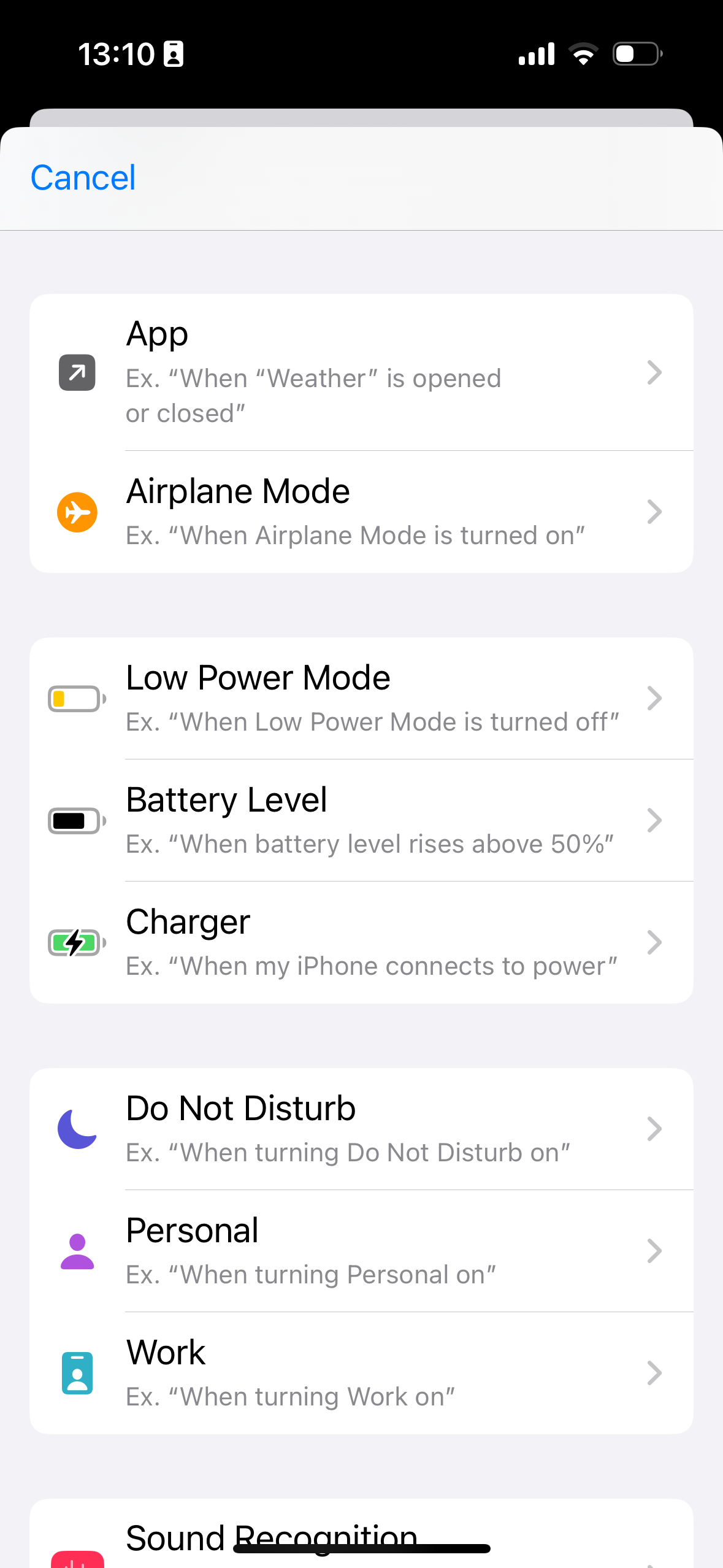
Tap New Blank Automation in Get Started, find AdGuard VPN, tap Set VPN connection, select Turn VPN connection On, and tap Done.
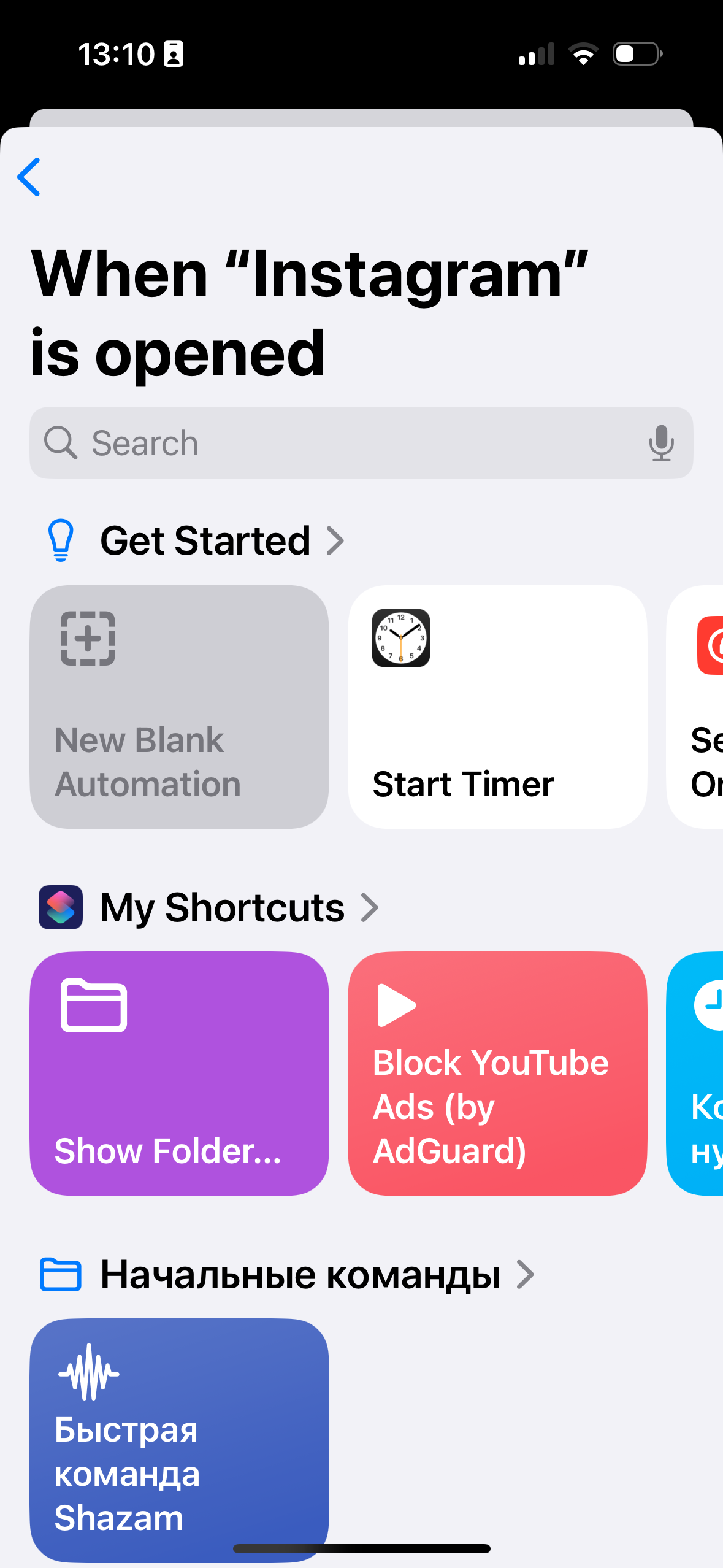
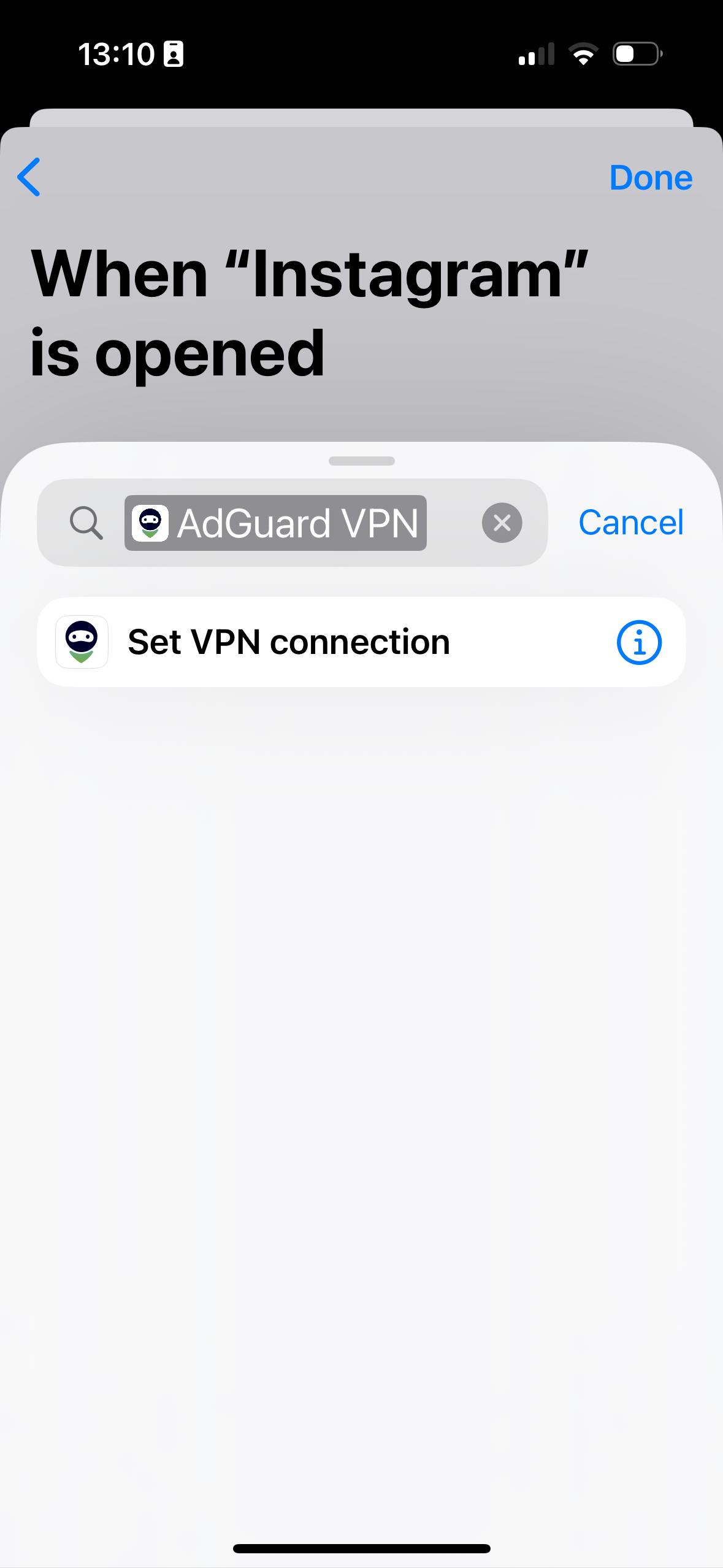
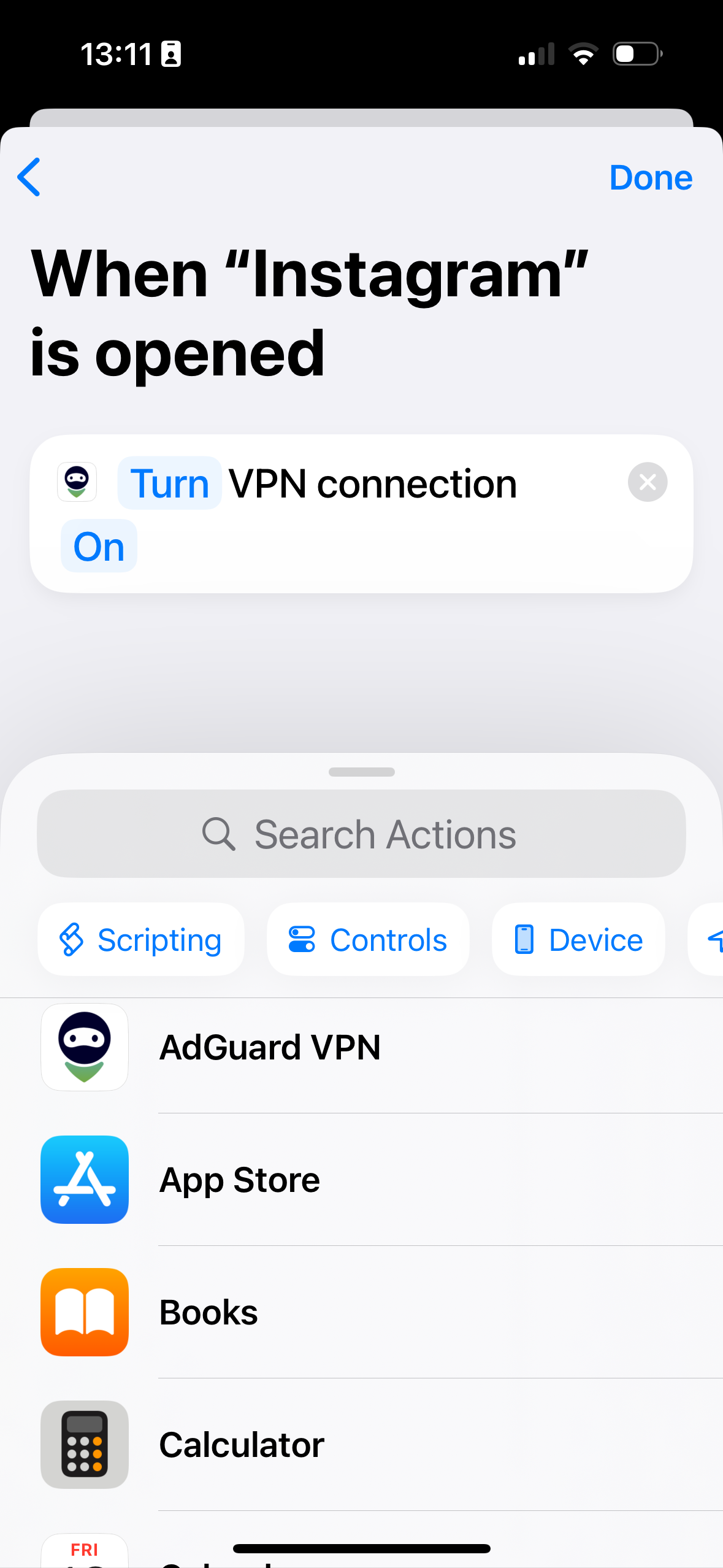
Now AdGuard VPN will be automatically enabled when you open the app you’ve set up automation for. If you’d like to, you can create another command that will make AdGuard VPN automatically turn off when you close the app.
Configuring automatic disconnection from VPN
In the same Shortcuts app start creating a new automation: tap +, scroll and tap App in the list.
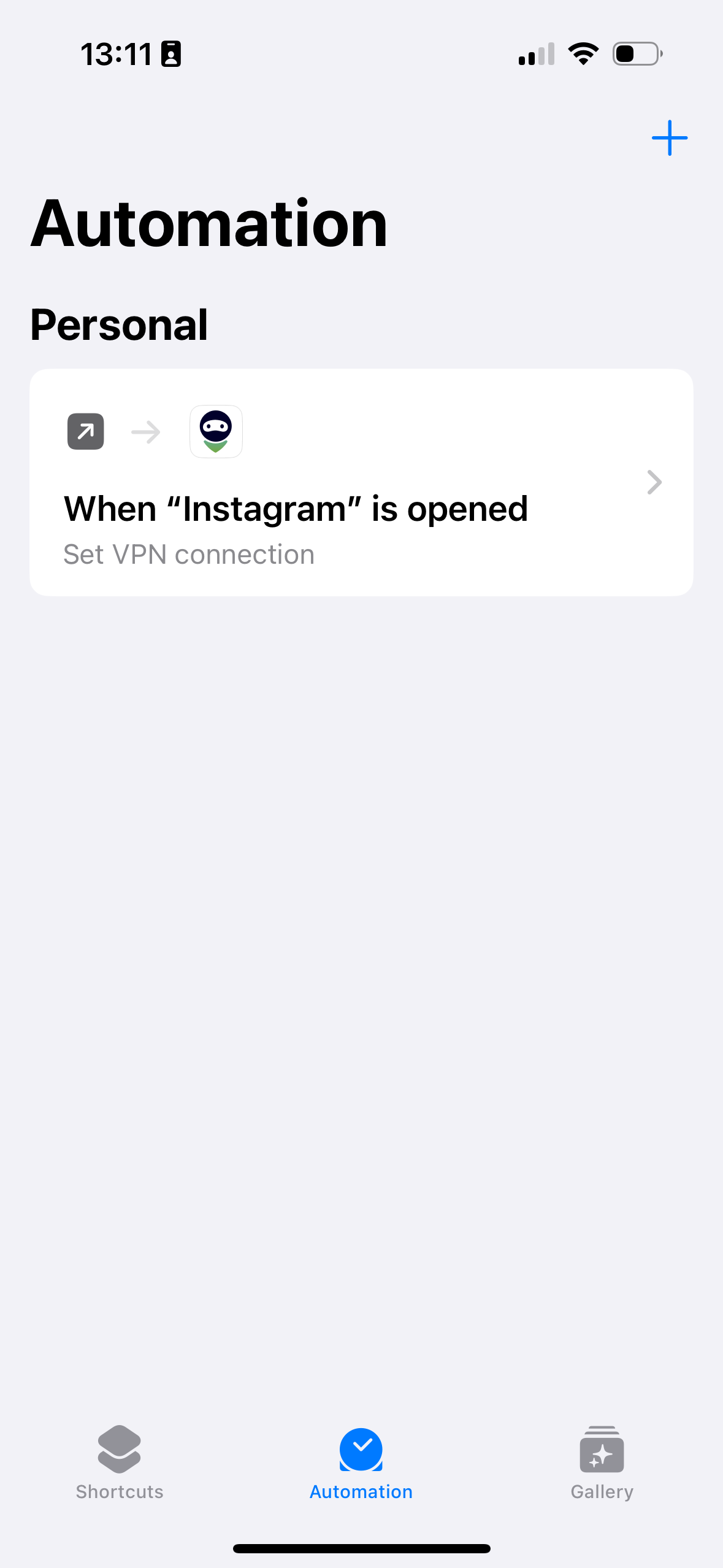
Select the Is Closed checkbox, select Run Immediately, and leave the slider next to the Ask before running option to the inactive position.
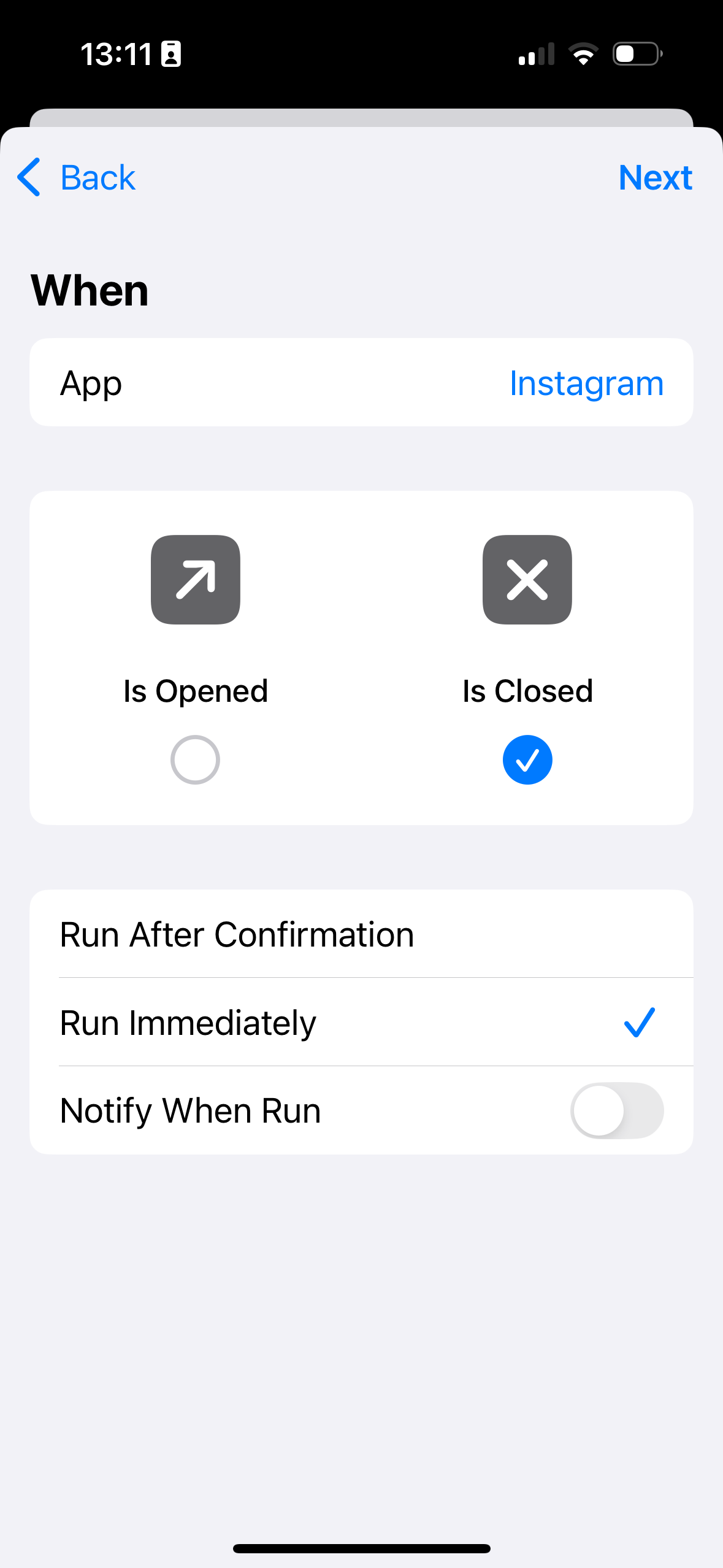
Tap Choose next to the App, select the app you’re setting up the VPN for (in our example, it’s Instagram), tap Done and Next.
Tap New Blank Automation in Get Started, find AdGuard VPN, tap Set VPN connection, select Turn VPN connection Off, and tap Done.
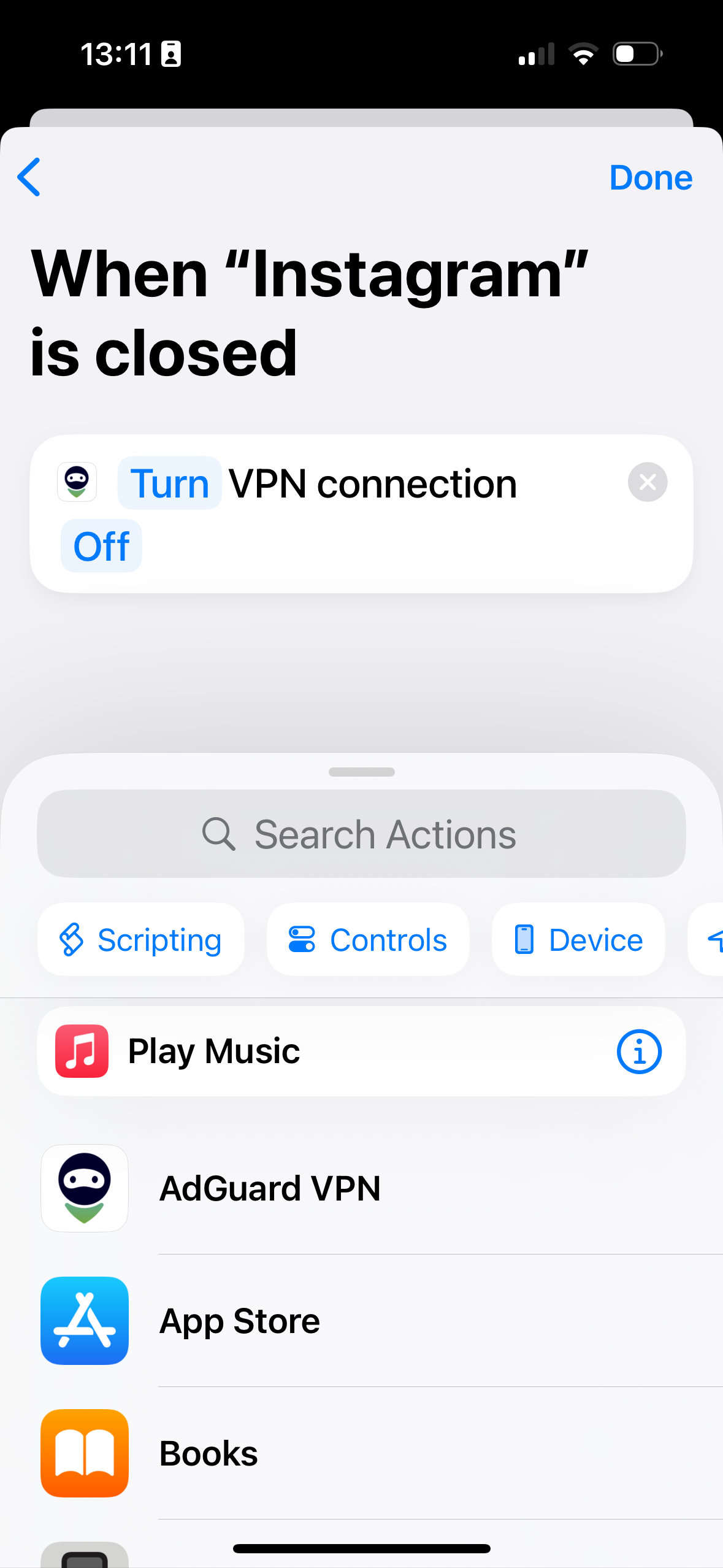
Done! AdGuard VPN will now be disabled on your device every time you close the app you’ve set up automation for. You can repeat the same steps for any other app.