AdGuard VPN CLI v1.0: Boost up your security with our new product
Something you’ve never seen before is here to impress you with its simplicity and strong level of privacy. After countless hours of hard work we are finally ready to introduce you to our new product. Meet AdGuard VPN CLI! In this article you will find the setup guide and, of course, we will share our future plans with you. Let’s dive right in.
What do we have for you?
CLI stands for “command-line interface”, which means that AdGuard VPN CLI doesn’t have a user interface. You can use it on Linux, macOS, as well as on MIPS and ARM routers. By the way, AdGuard VPN CLI is our first product to be supported on Linux. So we welcome Linux users to install it and enjoy secure and fast Internet connection.
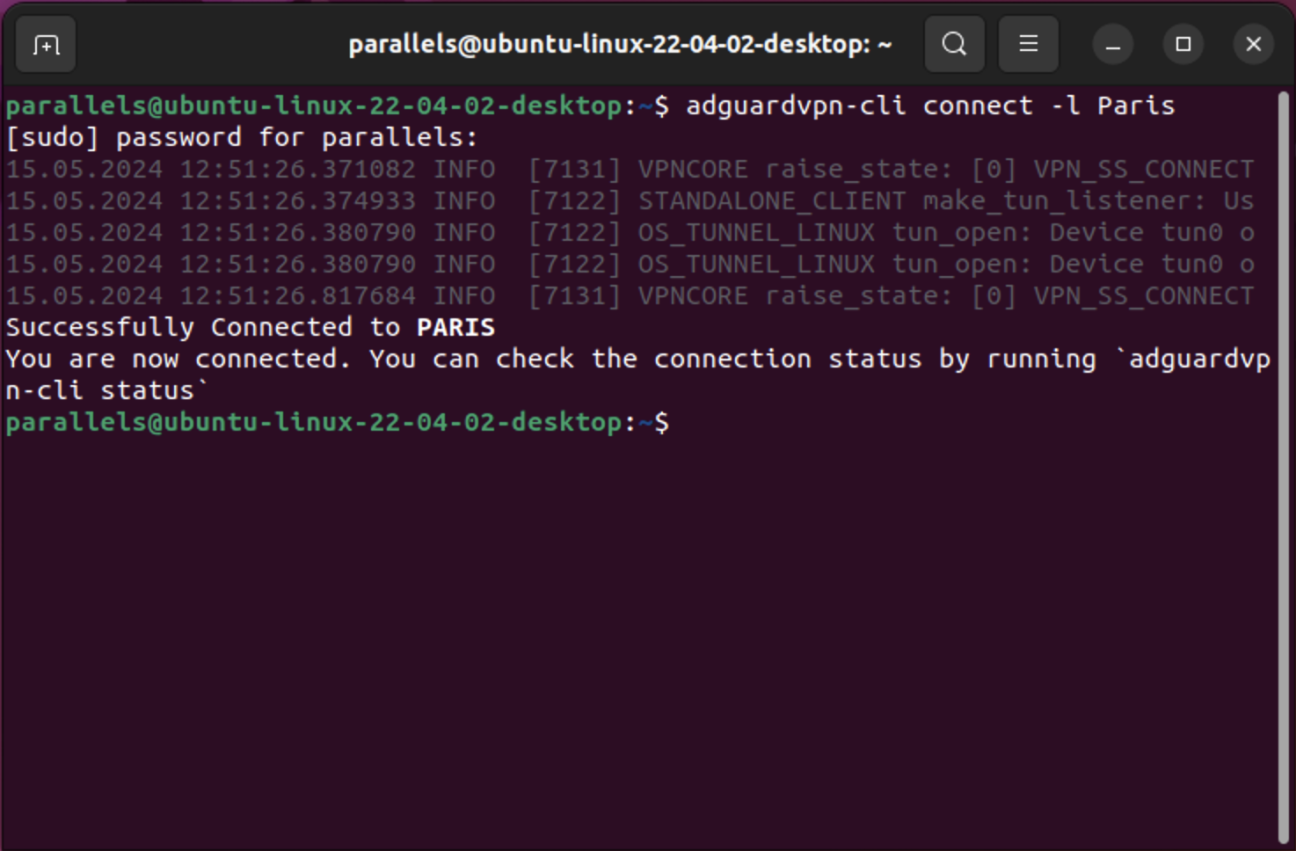
As you can see, all you need to run AdGuard VPN CLI is the terminal.
Get ready to start
You don’t need to be a computer expert to use AdGuard VPN CLI. Since it doesn’t have a user interface, all the settings are done through the terminal. Let us hold your hand and guide you through the first user experience process.
First, to run AdGuard VPN CLI, open the terminal and type in the following command to start the installation process:
curl -fsSL https://raw.githubusercontent.com/AdguardTeam/AdGuardVPNCLI/master/scripts/release/install.sh | sh -s -- -v
For Beta and Nightly update commands, please check our Knowledge base.
Second, you need to log in or sign up. To do so, please type:
adguardvpn-cli login
Now you are ready to be invisible on the Internet! If you want AdGuard VPN CLI to automatically connect to the fastest server or the last used location, type the following command:
adguardvpn-cli connect
You can also choose the location by yourself from the list. To do so, please type adguardvpn-cli list-locations. After you choose the location type adguardvpn-cli connect -l <location>, where <location> is the city, country, or ISO code of the server location that you’d like to connect to.
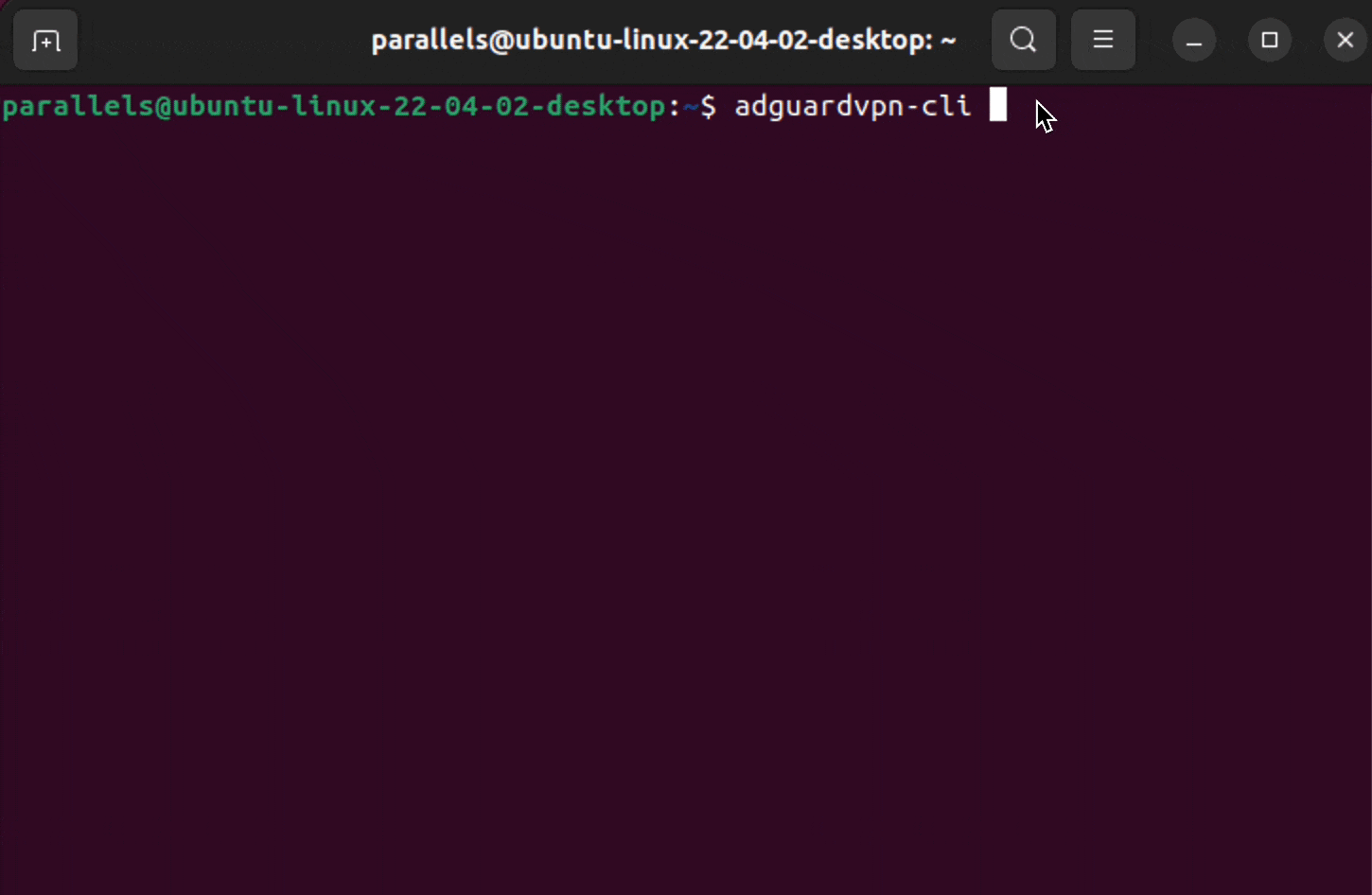
That’s it! Now AdGuard VPN CLI is ready to protect your privacy.
To see more commands and available settings, check our Knowledge base.
What does the future bring us?
We have a lot of plans to improve our new product. Among the first few features that we want to implement in the next version are:
-
Exclusions — take traffic under control. Soon our users will be able to add websites to the list of exclusions, so AdGuard VPN CLI will not route their traffic.
-
Bash completion — make it more user friendly. Even if you don’t type the full command, the program will give you the options to specify the necessary command.
-
Script mode for routes — set it up as you wish. Now if you set up AdGuard VPN CLI on your router, all traffic will go through the VPN. We plan to make it more flexible, so there will be a new command. You’ll be able to decide what traffic should and should not pass through AdGuard VPN CLI.
Send your feedback
Since it is AdGuard VPN CLI v1.0 debut, your feedback and feature suggestions would mean the world to us. If you want to help us improve, here’s what you need to do:
- Fill out the form.
- Create an issue on GitHub. Before creating the issue, we recommend you to check the repository. Maybe somebody has already found and reported the same problem.
Don’t forget that you can vote for the new features or bug fixes with emojis.
We are always grateful for your support.
Now it is time to install AdGuard VPN CLI v1.0 and experience enhanced privacy firsthand.


































