AdGuard is now one the first VPN extensions available on Edge for Android
We’re thrilled to share some exciting news with you! AdGuard VPN extension is now available on Edge Android platform.
Microsoft started testing support for extensions on Edge Android as far back as January last year. The feature, however, was initially available only on Microsoft Edge Canary, the preview build for beta testers. Late February this year, the support was extended to the stable version.
This is a big step for Microsoft and extension developers, but above all, for users. With extensions now available to all users of Edge Android, they can now enjoy the enhanced security and privacy that comes with the AdGuard VPN extension.
How does it benefit you?
To facilitate desktop users of AdGuard VPN browser extension who don’t have Edge for Android installed AdGuard VPN now offers a way to install Edge for Android via a QR code. Scanning it brings you to Google Play to install the mobile version of the Edge browser. Once the installation is complete, you will be prompted to add the AdGuard VPN extension, gaining access to strong encryption, enhanced anonymity, and customizable settings for a more secure browsing experience.
Here’s why this may interest you as a desktop Edge user:
- Seamless cross-device experience. If you are a user of the AdGuard VPN browser extension on desktop Edge, you can now effortlessly extend your protection to mobile by simply scanning a QR code
- Effortless setup. Instead of searching for a mobile VPN extension and manually installing it, you are presented with the option to install familiar software from a known developer in just a few taps
- All-round privacy. With the AdGuard VPN browser extension for Microsoft Edge mobile, you can now encrypt your traffic, hide your IP address, and prevent online tracking on your Android device — all without needing a separate VPN app
- Mobile-tailored optimization. Unlike traditional VPN apps that route all device traffic, the AdGuard VPN browser extension encrypts only Edge browser activity, ensuring lower data consumption and optimized performance without compromising security
“We at AdGuard VPN are happy to be among those who can experience firsthand the new possibilities that the Microsoft Edge mobile browser offers. The browser extensions market is a dynamic and rapidly evolving one, and we’re excited to see them gain traction on mobile platforms too. We hope that Edge users will appreciate the convenience that browser extensions bring to mobile devices and that browser extensions will soon become an integral part of the user experience alongside mobile applications.”
— Denis Vyazovoy, Chief Product Officer, AdGuard VPN
How to set it up
To try out AdGuard VPN browser extension on Edge for Android, you should do the following:
- Install AdGuard VPN browser extension into your desktop Edge browser
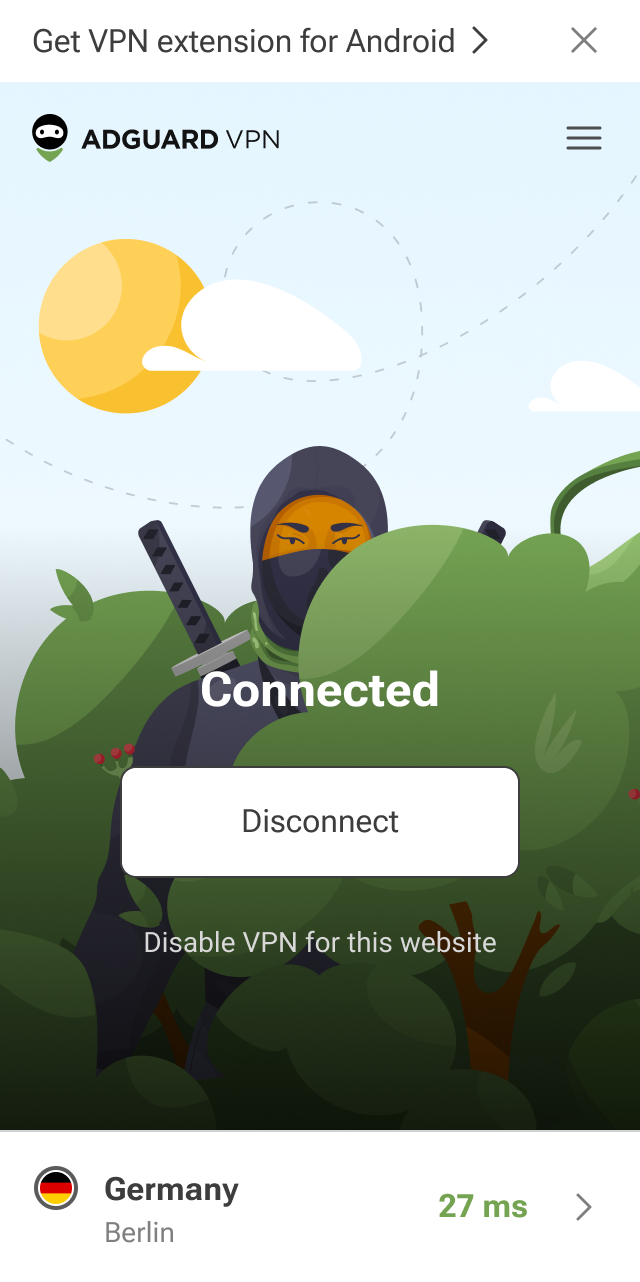
- Click on the banner at the top of the extension UI to bring up a QR code

- Scan the QR code with your Android device to download and install the Edge for Android browser
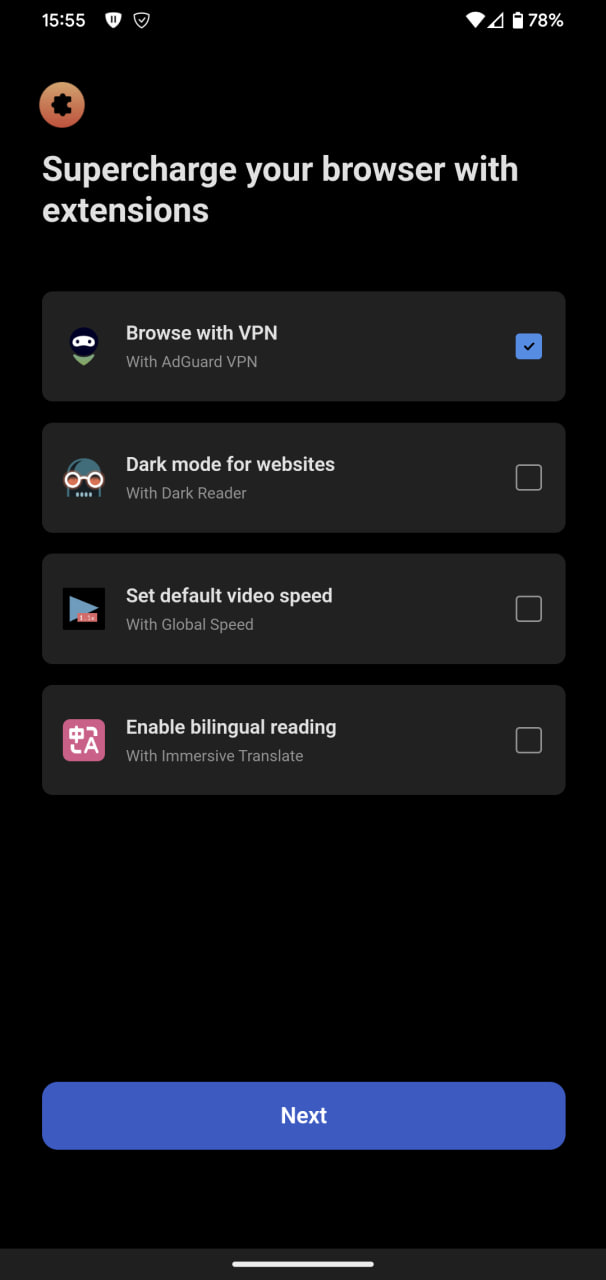
- After the installation is complete and after you land on the home page of Edge Android, there will be a guidance tooltip navigating you to get AdGuard VPN extension
If you already have Edge for Android installed, simply open it, navigate to Menu → Extensions, find AdGuard VPN on the list and tap Get.
—————————————————————————————————————————
If you’re using an Android device, have you tried extensions on mobile before? If so, would you consider giving the new Edge extension a try?


































