How to set up AdGuard VPN on your router
By setting up AdGuard VPN on your router, you can protect your data on devices where you cannot install VPN apps, such as media devices and game consoles.
This option is only available if you have an AdGuard VPN subscription and your router supports IPsec in its VPN Client (Not VPN Server) settings.
How to set up AdGuard VPN on your router
In your AdGuard account, select AdGuard VPN.
Under Devices, click Add router.
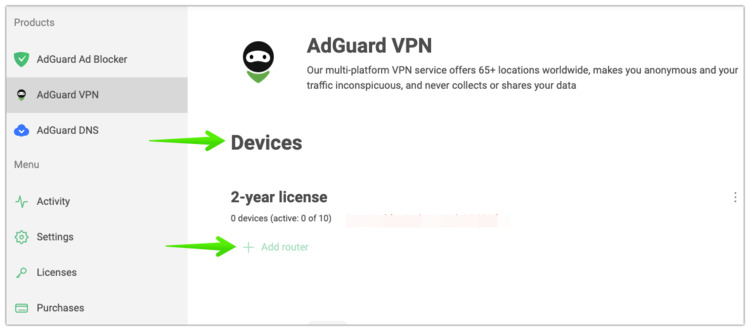
Select the desired VPN server location and generate credentials.
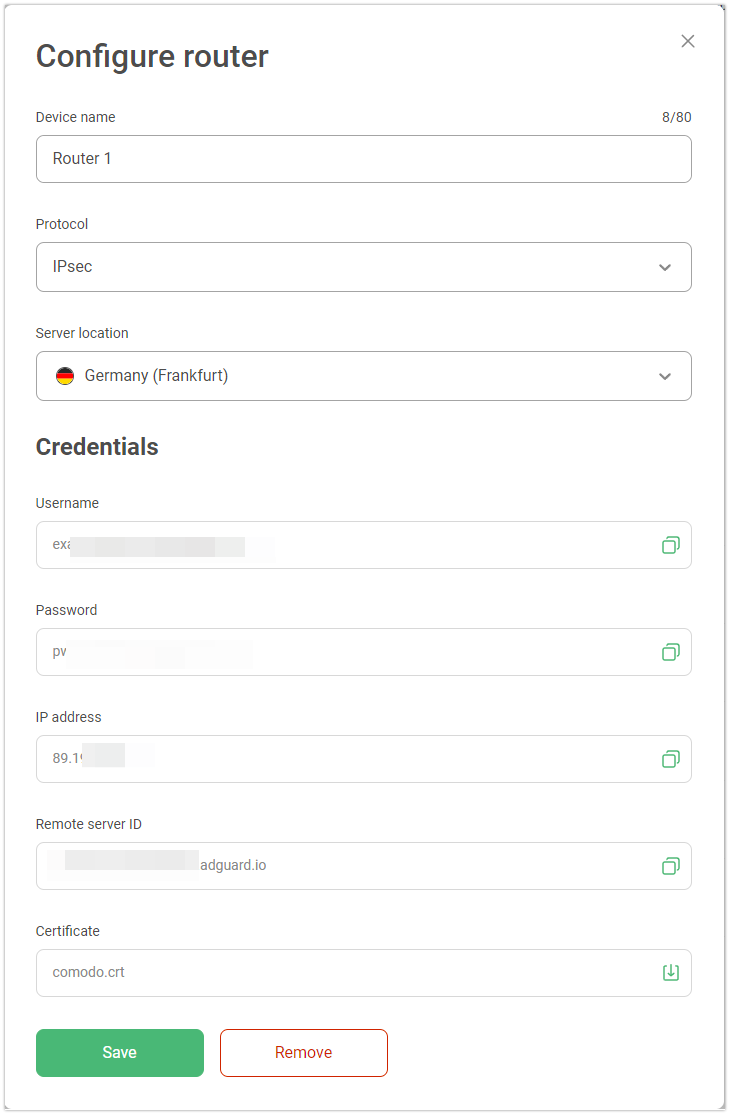 note
noteThe next steps may vary depending on your router. We have used the Keenetic router as an example.
In your admin page, go to the router settings.
Enable VPN Client and click Add VPN server.
Select IPsec-client (it may for some router brands be called IKEv2; not L2TP/IPsec).
Enter the credentials you created in step 3.
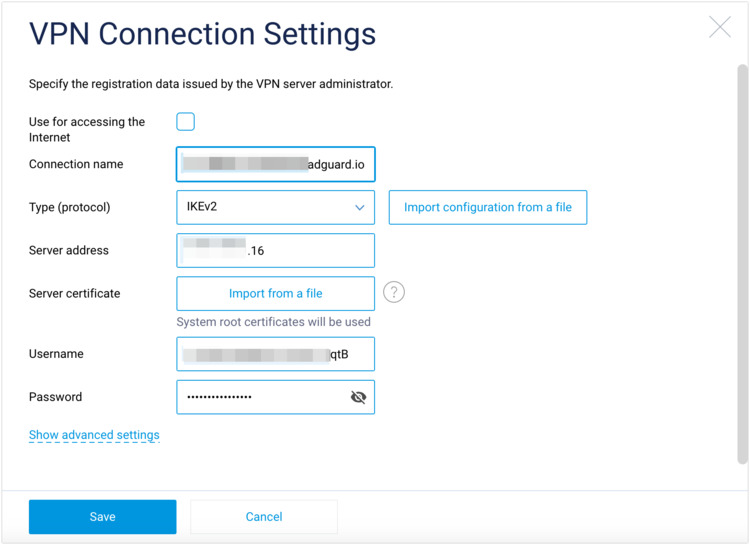
Connect devices to your router.
You’ll need to update your router settings if you want to change the VPN server location.
Why setting up AdGuard VPN on your router may be useful
- With AdGuard VPN on your router, neither your VPN provider nor anyone else has access to your Internet activity
- Installing AdGuard VPN on your router secures your entire network, meaning that all devices connected to it are protected
- You can enhance security and protect your data on devices where it’s not possible to install AdGuard VPN apps — media devices and game consoles
Devices that can be connected to a router with AdGuard VPN
PlayStation, Xbox, and Nintendo Switch: To enjoy seamless online gaming and enhanced security on PS4, PS5, Xbox One, Xbox Series, and Nintendo Switch, set up AdGuard VPN on your router and connect your console to it
Apple TV: Follow the instructions to set up AdGuard VPN on your router, then connect your Apple TV
Chromecast:
For Gen 4: Simply download and install AdGuard VPN from Google Play
For Gen 3: Follow our guide to set up AdGuard VPN on your router. Make sure your TV and smartphone, tablet or computer are connected to the same network
For Android TV, you don’t need to set up AdGuard VPN on a router — we have a special version for Android TV. Just follow these steps:
- Install AdGuard VPN from Google Play on your Android TV
- If you already have an AdGuard account, log in with your credentials. If you’re new to AdGuard, enter your email address and follow the on-screen instructions
- Open the app, select the location you want, and connect
Routers known to be incompatible with AdGuard VPN
- ASUS
- Only has IPsec in the VPN Server settings, and not in the correct VPN Fusion/VPN Client settings
- FRITZ!Box