Installation and removal
System requirements
AdGuard VPN can only be installed on devices with iOS 15.4 and iPadOS 15.4 or later.
If AdGuard VPN has been removed from the App Store
If you don’t see AdGuard VPN in the App Store, try changing the country or region in your Apple ID settings. Another option is to create a new Apple account and connect it to the App Store. Instructions for both cases are described in a separate article.
After you change the region or link a different account to the App Store, install AdGuard VPN.
How to install AdGuard VPN for iOS
You can download and install the AdGuard VPN for iOS app for free in the App Store.
To do this, go to App Store and tap GET.
Or you can use App Store’s search to find AdGuard VPN:
Open the App Store app on your iOS device and tap Search 🔍 in the bottom right corner of the screen.
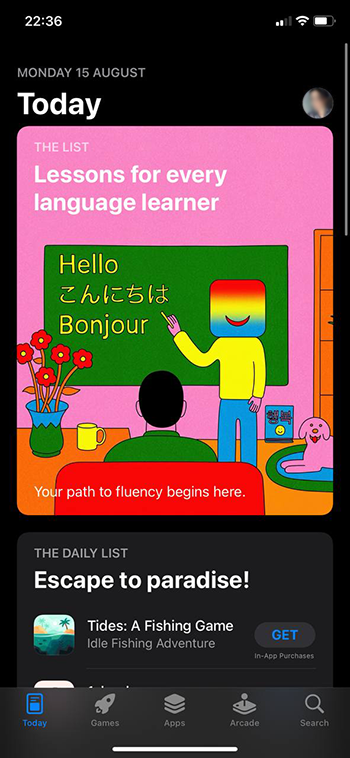
Next, in the search bar, start typing AdGuard and select adguard vpn from the list of suggested options.
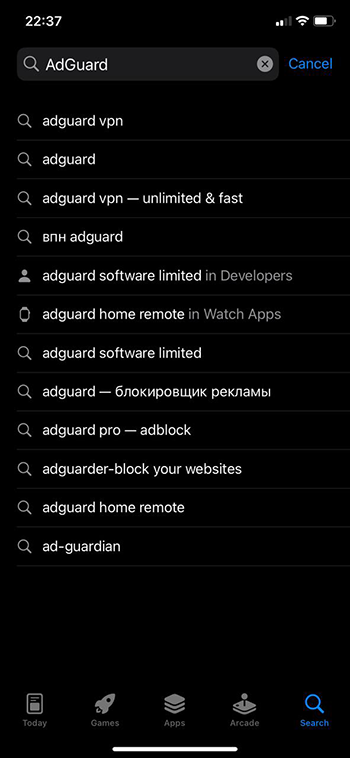
Select AdGuard VPN - Unlimited & Fast from the list of suggested apps and tap GET. If necessary, enter your Apple ID account password in the opened window.
Wait for the download to finish and tap OPEN to open the app.
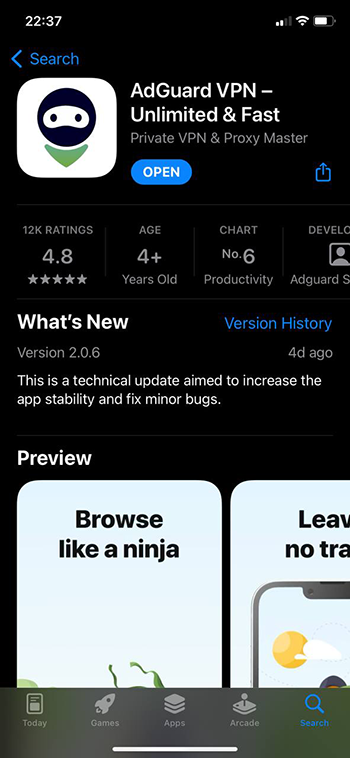
That’s it! AdGuard VPN for iOS has been successfully installed on your device.
How to uninstall AdGuard VPN for iOS
If you have decided to delete AdGuard VPN for iOS, find and hold its icon on the home screen. In the menu that opens, tap Remove App.

You can learn more about the AdGuard VPN app for iOS in this article.