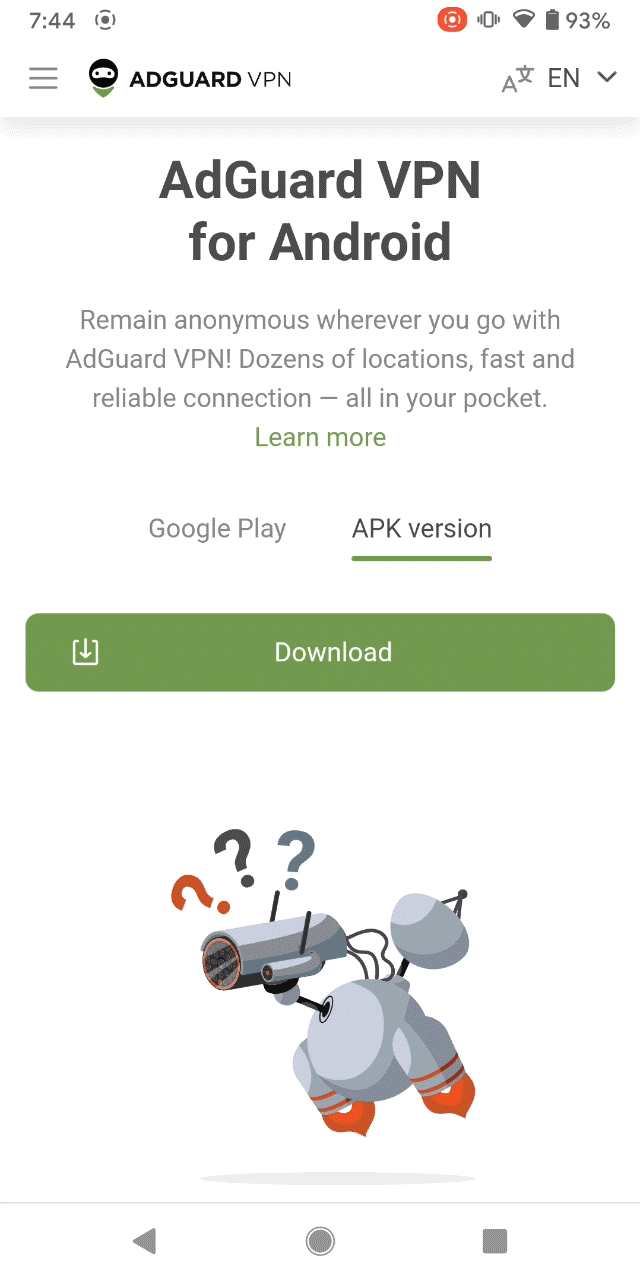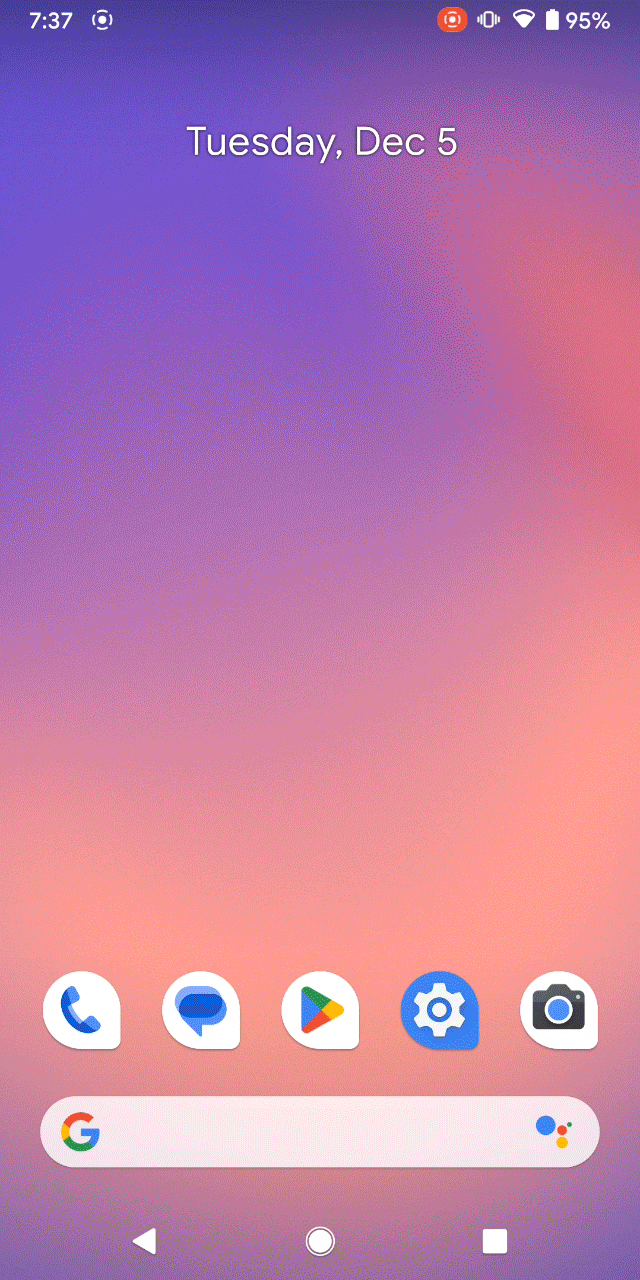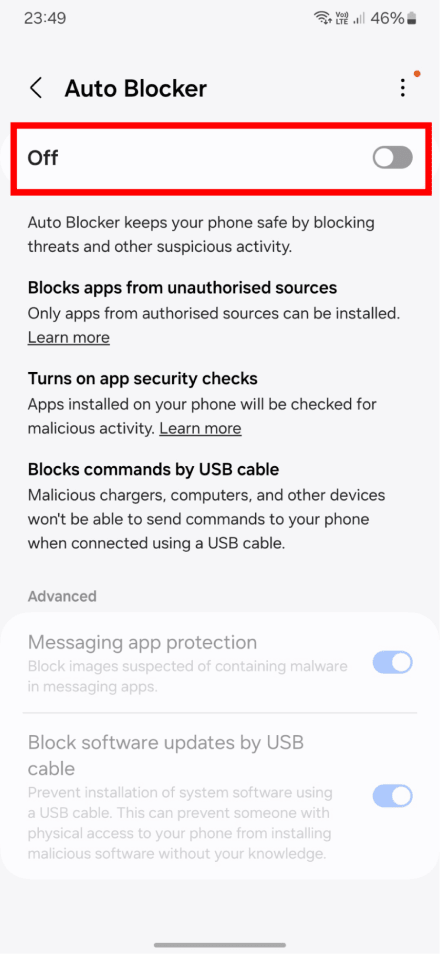The Best Free VPN for Roblox: How to Play with No Restrictions
Can't access your favorite Roblox server? Game is blocked in your region? Learn how to get around the block with a free Roblox VPN.

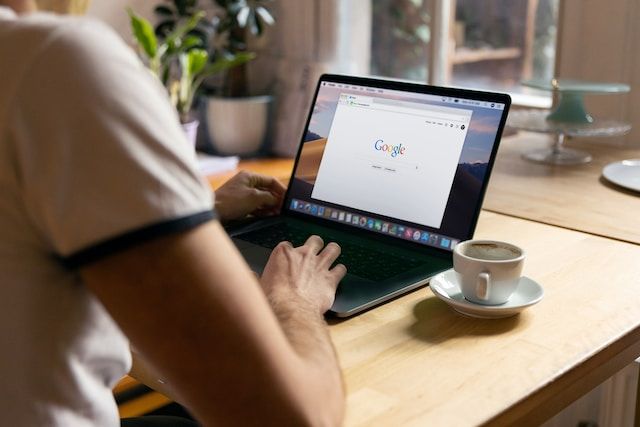
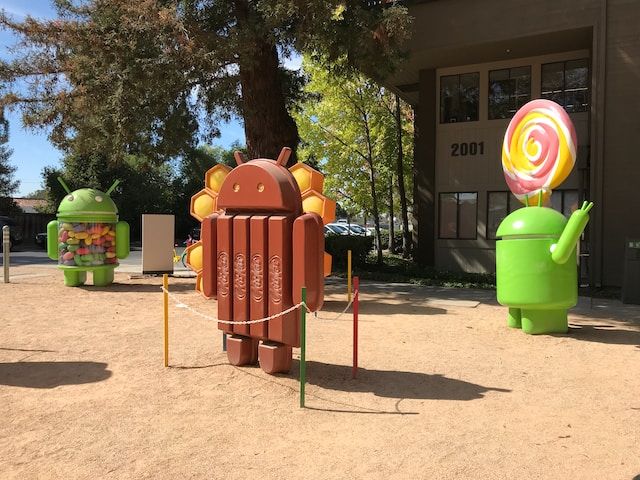
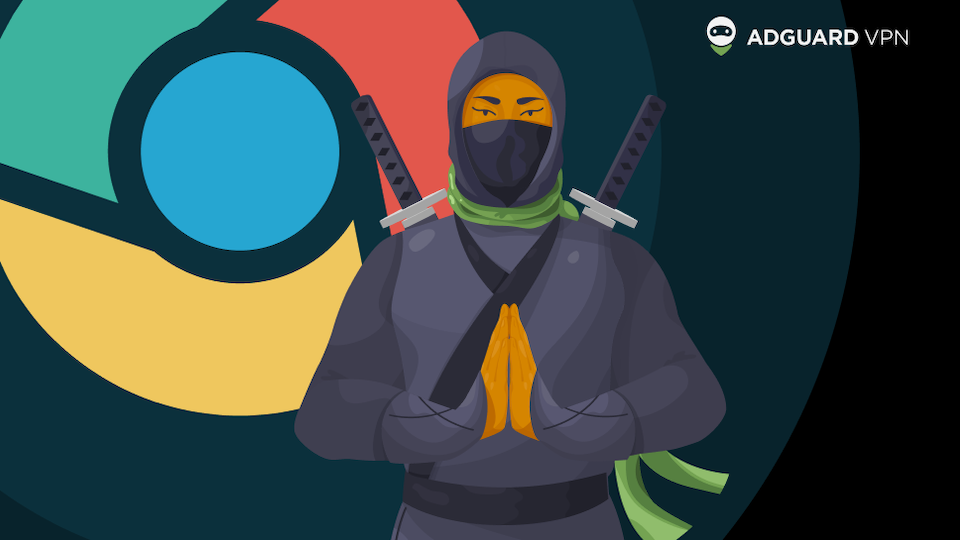





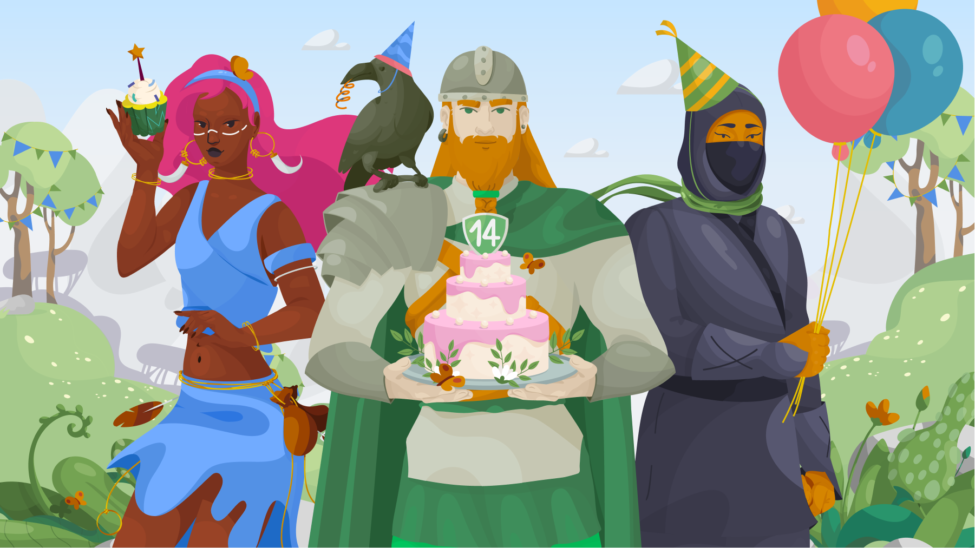



Be the first to get the latest news about online privacy, AdGuard VPN releases, upcoming sales, giveaways, and more