New feature: import/export lists of exclusions in AdGuard VPN
We have added the import/export of exclusion lists. Great news: this feature is now available in AdGuard VPN for Windows, Mac, Android (1.2 beta), iOS, and all our browser extensions. Let's see how to use it.
How to import and/or export a list of exclusions in AdGuard VPN
Just a reminder: we have two exclusion lists — for General and Selective Modes. AdGuard VPN can work either on all websites except those added to exclusions, or only on websites added to exclusions.
Let's say you’ve been using AdGuard VPN for Android for a long time, have added all possible websites to both lists, and then started using AdGuard VPN for Windows. Luckily, you won't need to re-enter all the domains. Just follow the four-step instruction below.
- Open AdGuard VPN on the device/in the browser from where you want to export your lists of exclusions. Find the appropriate section and click on the "Export" button. The
exclusions.ziparchive will be downloaded. - There are two TXT files inside the archive, each for General and Selective lists. Add more exclusions to them, delete the existing ones, rename files (but more on this later), or just leave the archive with files as it is.
- When transferring between different devices, don't forget to send the zip file to the device for import. For example, if you import exclusion lists from your Android device to your PC, make sure to send the zip file to your PC beforehand.
- Open AdGuard VPN on the device/in the browser where you want to export the archive with the ready lists of exclusions. Find the appropriate section, click on the "Import" button and select the archive. Done!
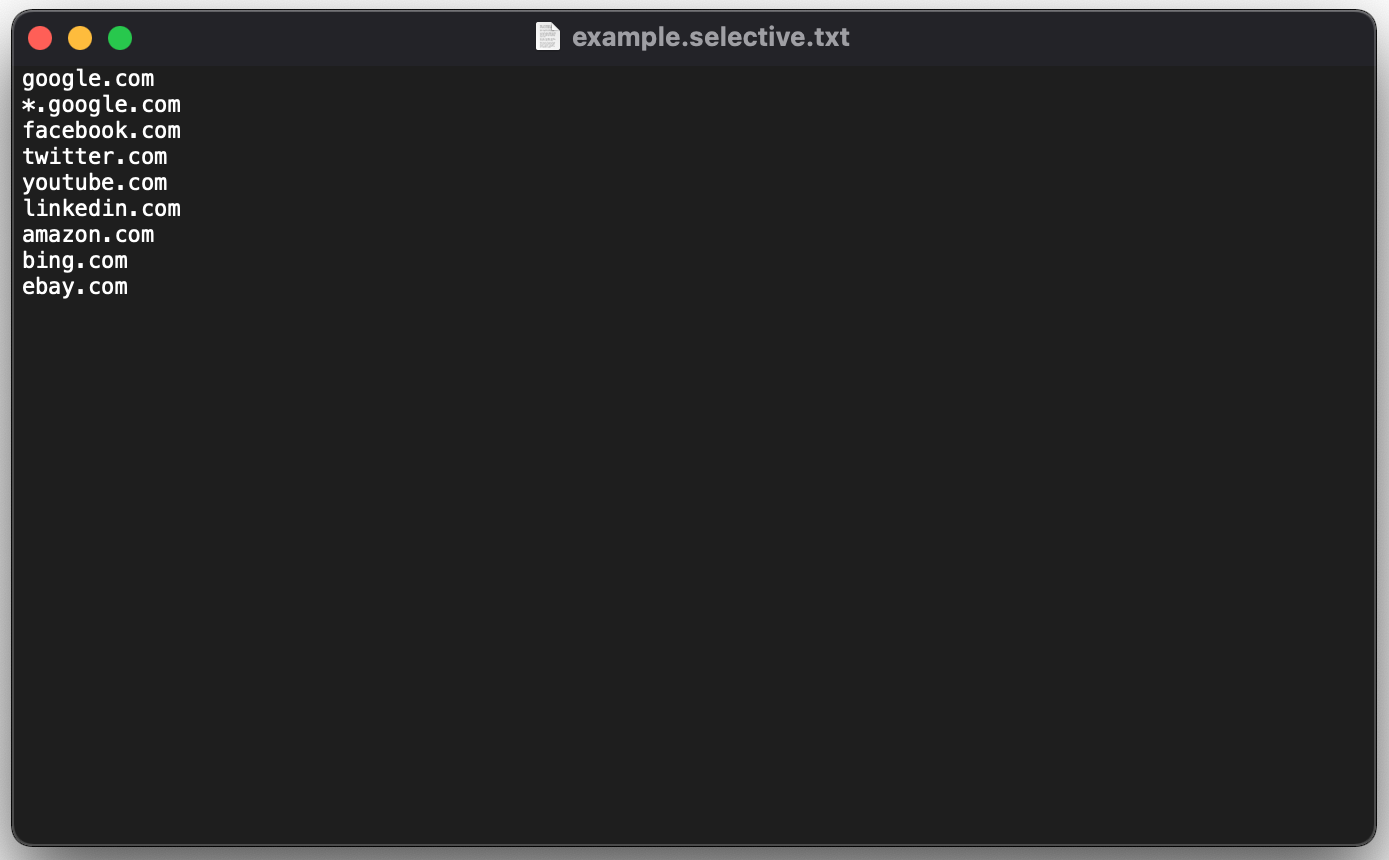
An example of an exclusion list for Selective Mode
What else you need to know about
As mentioned above, the archive contains two files. You can add new exclusions to one or both files and import the archive to any of your devices with AdGuard VPN. Or share the list with your friends!
It is quite possible that you won't want to import the entire archive, but only a file with a list of exclusions for one mode. Go ahead! But make sure that the file name ends in .general.txt or .selective.txt for a General or Selective List, respectively.
And what if you renamed the file and only the .txt extension remained from its original name? It's all right. When importing a file, AdGuard VPN will specify which mode — General or Selective — you want to add exclusions to. Finally, you can delete the entire list of exclusions for each mode — all you need to do it to press the Delete all button.


































