How to unblock websites using VPN and other tools
When was the last time you tried to access a website, but the page you were looking for didn't open? Admit it, this can happen quite frequently, forcing users to look for workarounds on how to unblock websites. Different resources can be blocked for various reasons: censorship, geographic restrictions, strict rules at work or school, or simply due to security policies.
Fortunately, there are many ways to unblock websites and access blocked content. In this article, we'll cover how to unblock websites using VPNs, web proxies, and browser extensions. We'll also find out how to change DNS servers, security protocols, and IP addresses.
Why are websites blocked?
Your favorite website may be unavailable due to various circumstances. First, let's understand what may cause the site to be blocked on your computer.
-
Censorship and laws Many countries, like China, Turkey or Iran, have laws that restrict access to certain content. Governments do this for various reasons, mainly to control information. Sites that violate these laws may be blocked at the ISP level
-
Administrative decisions Offices and schools may block certain sites in their private networks for productivity reasons. For example, many schools ban porn and gambling sites
-
Geographic restrictions. Some sites have regional restrictions to access their content based on the user's geographic location. This is due to region-specific licensing agreements. For example, some streaming services only show certain films or TV series to US users due to licensing agreements with copyright holders. This content may not be available to users from other countries. Geographic restrictions on services such as Netflix, Amazon, Spotify or Disney+ are common
-
Anti-fraud. Sites may block IP addresses associated with fraudulent activity to protect users and the resource
-
Security policy. In educational and corporate networks, some sites may be blocked to prevent leaks of confidential information or to secure the network
Is it legal to bypass website blocking?
Along with the question of how to unblock websites, you may have another question — is it even legal? The answer to whether it is legal to unblock websites is not so simple. It all depends on where you are and what tricks you use to access a blocked site.
In China, for example, the government bans certain websites, so unblocking them is illegal. But if you just want to unblock Twitter at work, then you're unlikely to break any laws.
The same goes for unblocking geo-restricted content on sites like Netflix and YouTube TV. It's not illegal — it's just against the site's terms of use.
You can also use tools like proxies and VPNs to unblock websites. Although VPNs are banned in some countries, the tool is completely legal to use in most countries.
How to access blocked websites
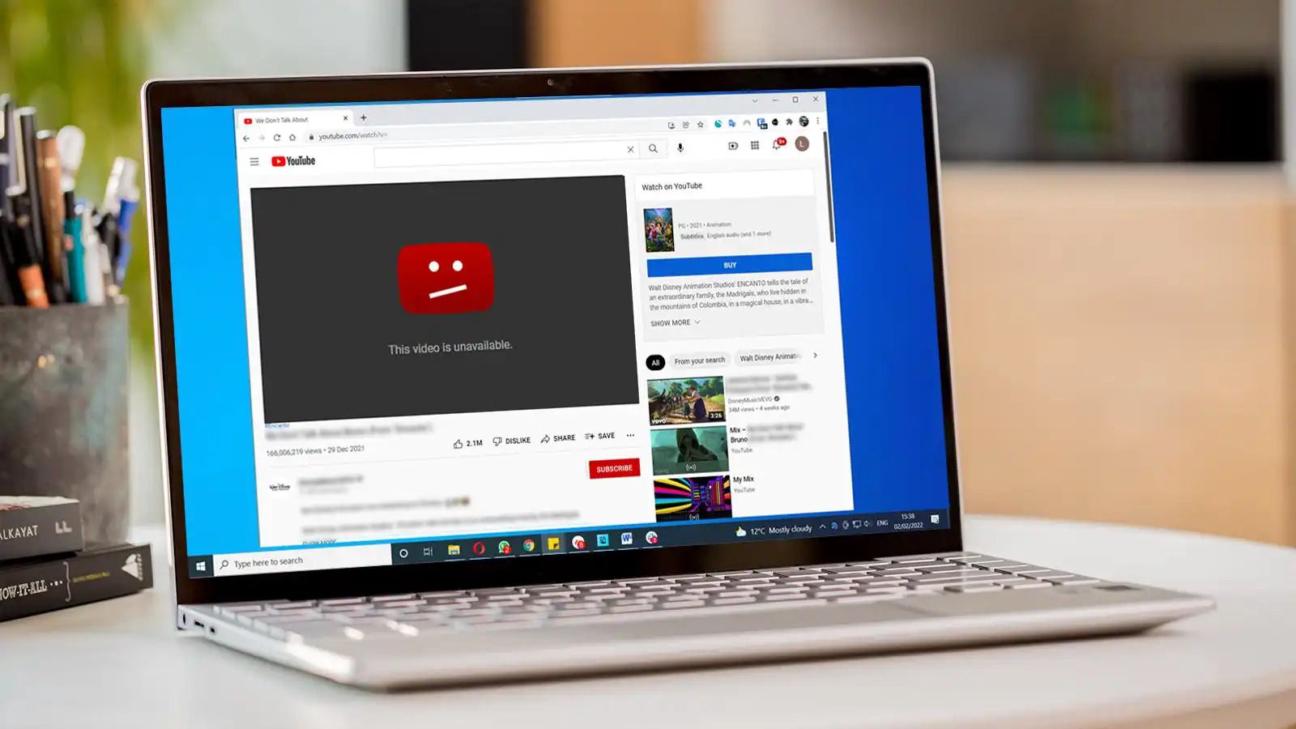
Most of the methods listed below will help you solve the riddle of bypassing blocked sites. Some of them work better than others, depending on whether you're at work, university, or home. Let's take a closer look at each of them.
VPN
The easiest and safest way to unblock websites, especially if you regularly visit blocked websites, is to use a VPN. When you use a VPN, you connect to a remote server that hides your traffic and real IP address, allowing you to bypass many restrictions and access blocked content.
Also, with the help of a VPN, you hide your online activity and become anonymous. Even your ISP will not be able to track you when you try to open a blocked site.
Some VPN providers also offer many additional features. For example, AdGuard has apps for Windows, macOS, Android, iOS, and Linux. You can choose which sites to block, select DNS servers yourself, and even turn off ads on sites. Let's look at how to unblock websites with VPN.
First, you will need to find a good VPN provider. Pay attention to reputation and product reviews. Then download and install VPN on your computer or phone. Once you have done this, create an account with your chosen VPN service and log in to your account. Now you need to set up a VPN. If you use a reliable and well-designed service, this will not be difficult.
Turn on your VPN and select a server in a country where the blocked site is accessible. Pay attention to the server location. Remember that a VPN can slow down your internet connection, so if you just want to protect your internet traffic and hide your IP address, choose a VPN server with low ping. Typically, the lower the ping, the higher the speed.
Now, you can use the Internet anonymously and safely. However, some well-known VPN IP addresses may be blocked by sites, causing your VPN service to not always work on the sites you want to use.
Unblocking websites with VPN is the easiest way to bypass restriction, but if you're using a public computer at a university or office. Yet a VPN may not be the best option since not all schools and offices allow you to download and install third-party programs.
Web proxy
As with a VPN, one of the easiest ways to unblock websites is to use a public proxy server. Likewise, proxies hide your real IP address from websites and can also unblock some geo-restricted pages.
Most proxy services are free and do not require installation. To use a web proxy, copy the URL of the site you want to visit and paste it into the URL field on the proxy site's home page. Some web proxies allow you to choose the server through which you will connect to the site, so make sure you choose a server in a country where the site is available.
Now that you have established a secure connection between your browser and the web proxy, you can enter the address of the blocked site into the search bar and go to it. After this, you will unblock websites that were previously restricted.
Proxy servers hide your IP address and route your internet traffic through various public servers. Although they are not as fast or secure as VPNs, proxy servers are great if you use public computers that cannot be installed on a VPN.
Browser extension
Browser extensions can be one of the most convenient alternatives to VPNs and proxy servers for unblocking websites. They have the same functionality as a proxy site but connect directly to your browser, so you don't have to visit the proxy site to bypass restrictions. Let's see how to unblock websites with an extension.
To use browser extensions to unblock websites, go to your browser's extension store (such as the Chrome Web Store or Firefox Add-ons). Research the market to find a good solution, enter the name of the extension to bypass blocking in the search, and install it.
After installation, an extension icon will appear in the upper right corner of the browser — click it. Go to the extension settings to configure it or select a virtual location. Select a country where the site is not blocked and enable the extension. Enter the address of the blocked site in your browser's address bar and use it freely.
DNS server
Changing the DNS server also allows you to unblock websites. The principle is similar to a VPN: your virtual location changes when you switch the DNS server. You can change your DNS server on Windows, Mac, Android and iOS, in your browser or through your router.
To bypass DNS site blocking, change your device's DNS settings using public DNS servers such as Google DNS (8.8.8.8 and 8.8.4.4) or OpenDNS (208.67.222.222 and 208.67.220.220) and others. This is usually done in the network settings section on your device. After making changes to your DNS settings, check to see if blocked sites are accessible to ensure everything is working as expected.
Tor browser
Tor is another good tool to unblock websites. Tor (The Onion Router) is a secure browser that routes your online traffic through multiple servers with varying levels of encryption. Using Tor, you can bypass Internet restrictions and unblock access to resources, including dark web sites.
To unblock websites using Tor, go to the official website, download the browser and follow the installation instructions. Once you have set up Tor, enter the URL of the blocked site. You will now be able to access the site you want.
Although you may not have to worry about your privacy when using Tor, the browser has drawbacks. For example, you are unlikely to be able to install it on your work computer, and even if you succeed, some sites may still be blocked. Tor is also one of the slowest browsers.
Google cache
You can also try unblock websites through Google's cached version. Google stores local copies of websites so they load faster when you visit them — this is called a cached version of the site.
If you are blocked from accessing the original site, you can try accessing a cached version of it. To do this, simply type "cache:" before the site address in the Google search bar, for example, cache:https://www.example.com. Press Enter, and if you're lucky, you can bypass the block.
The cache version of the site does not completely copy the real one. A cached site may be missing important elements, including menus, text, and images. However, this option is worth trying if you need to unblock websites.
URL shortener
Sometimes, to unblock websites, it is enough to change the link using URL shortening services, such as Bitly or TinyURL. These services replace the site's URL with a shorter domain name.
To change the link, go to the link shortening service website. Enter the address of the site you want to unblock in the URL field, then click the button to create a shortened URL. Then copy the new, shorter URL and paste it into your browser. If everything works out, you can view a previously inaccessible site bypassing the blocking.
Use IP address instead of URL
Some website blocking programs restrict only certain domain names, not the IP addresses of the sites. This practice is often used in universities and offices. In this case, you can unblock websites using IP addresses.
A URL is what you see in your browser's address bar (for example, https://twitter.com), while an IP address is a unique sequence of numbers.
To find a website's IP address on Windows, type cmd in the Start menu. In the open command line, enter ping and the website you want to unblock. Then press Enter, and you will get the website's IP address. Use it instead of a domain name to access the website you need. For example, to unblock Twitter, enter https://104.244.42.129 instead of twitter.com in the browser's address bar and go to the site. To find your IP address on macOS, run a packet trace by typing traceroute in the terminal. Linux users can find a website’s IP address by typing dig sitename.com at the command line.
Switch HTTP and HTTPS protocols
Most sites offer secure (HTTPS) and unsecured (HTTP) access. Therefore, if you’re wondering how to unblock websites, you can try to access it by changing the protocols from HTTPS to HTTP or vice versa. For example, if https://example.com is blocked, then http://example.com may still work.
If your university or work network uses basic blocking that filters out a simple list of URLs, this method may come in handy. However, it is important to note that HTTP is an insecure protocol and should be avoided whenever possible. If you enter personal information or passwords on a site with HTTP, the security of your data may be at risk.
Dynamic IP address
Some sites may specifically block certain IP addresses. If you are unlucky enough to have your IP address on one of these lists, you cannot visit this site. However, if your ISP has provided you with a dynamic IP address, this is not such a big problem.
A dynamic IP address is an address that changes every time you connect to the network. Nowadays, most ISPs use dynamic IP addresses, so if you can't access a particular site, simply reboot your router and see if the page you want to visit loads.
If rebooting your router doesn't help, you probably have a static IP address. Then it's worth getting a dynamic IP address by connecting to a VPN or proxy server.
Why AdGuard VPN?
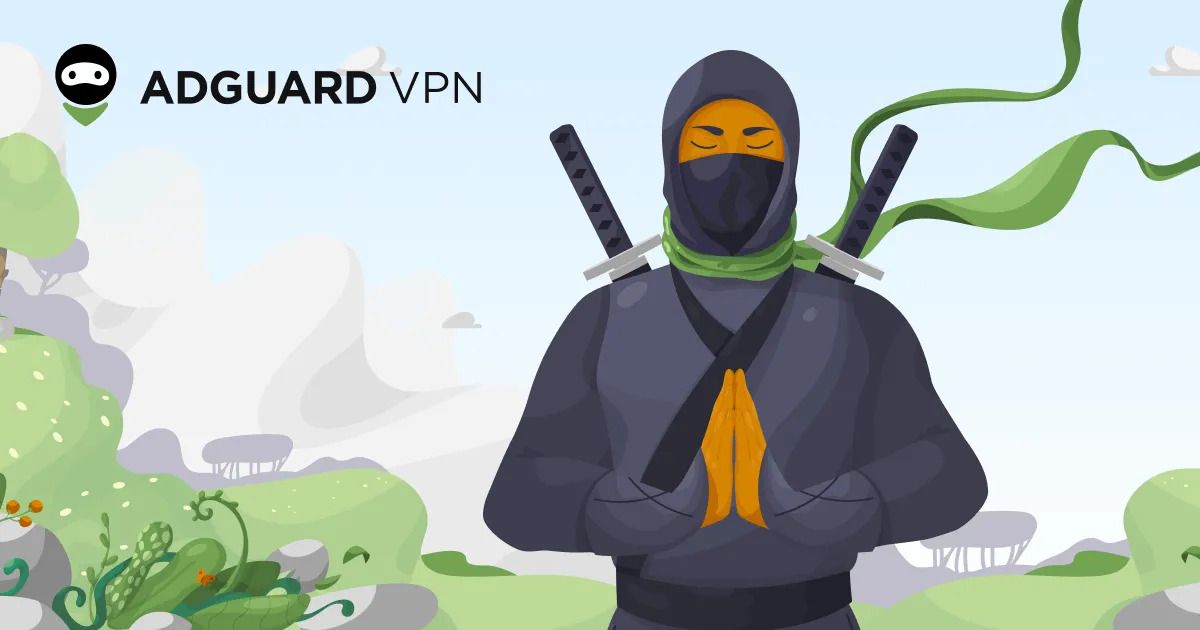
Each method has its pros and cons. Some may help you solve the problem, while others may not. But if you want to have guaranteed access to blocked sites and remain anonymous, your choice is a reliable VPN. Premium services like AdGuard VPN not only help you unblock websites, but also offer many additional features.
Exclusive protocol
AdGuard VPN has a unique proprietary protocol that combines high speed and security.
Exclusion lists
Users can choose which apps and sites the VPN will work on.
Selecting a DNS server
Users can select a DNS server for enhanced security and traffic control, including ad blocking and malware protection.
Quick locations
Users can select servers based on ping to optimize connection speed. AdGuard VPN constantly updates the list of available locations.
Compatibility with AdGuard Ad Blocker
AdGuard VPN apps are available for Windows, Mac, Android, and iOS, and extensions are available for all major browsers. In mobile versions, AdGuard VPN and AdGuard Ad Blocker work in Integrated mode, which does not require any configuration.
QUIC support
The QUIC protocol improves connection quality in challenging conditions like mobile Internet or public Wi-Fi networks.
Kill Switch
Automatically disconnects from the Internet when the VPN connection is lost, ensuring the safety of personal data on unreliable networks.
App exclusions
Like website exclusions, this option lets you choose which apps will work over the VPN, increasing online security and traffic control.
The bottom line
In this article, we've covered various methods on how to unblock websites, from VPNs and proxy servers to more technical tricks like changing DNS and using Tor. Each method has its advantages and disadvantages, and the choice depends on your specific needs and circumstances.
When you unblock websites, you need to think twice about whether you are breaking any laws. Blocking techniques are constantly evolving, and some of the solutions discussed may become less effective in the future. But if you want to close the question of how to unblock websites once and for all, the best solution is a reliable VPN service, such as AdGuard VPN.


































