Installation and removal
Requisitos do Sistema
AdGuard VPN can only be installed on devices with Microsoft Windows 11, 10, 8.1, 8, and Vista SP2 (web-based only).
Instalação do AdGuard VPN para Windows
Para instalar o AdGuard VPN para Windows, visite nosso site e clique no botão Download. Depois disso, o adguardVPNInstaller.exe será baixado. Execute o instalador e siga suas instruções. O processo levará menos de um minuto.
Em seguida, você precisará marcar a caixa para aceitar os termos do EULA e a Política de Privacidade. E na última etapa da instalação, você será solicitado a autorizar através de sua conta AdGuard ou através de redes sociais (Google, Apple, Facebook).
Desinstalação do AdGuard VPN para Windows
If you decide to remove AdGuard VPN from your computer, use one of three options listed below:
- Click Start and find AdGuard VPN in the opened list. Right-click it and select Uninstall.
- Click Start → Settings → Apps → Apps and features. Find AdGuard VPN in the list, click it and choose Uninstall.
- Open the Control Panel, then click Programs → Programs and Features → Uninstall or change a program. Find AdGuard VPN in the list, right-click it and select Uninstall.
Desinstalação avançada
In case regular uninstall doesn’t work for any reason, you can try to use an advanced method. First of all, you need to download the uninstaller tool created by our developers. Extraia o arquivo para qualquer pasta em seu PC, execute o arquivo Adguard.UninstallUtility.exe e permita que o aplicativo faça alterações em seu dispositivo. Em seguida, siga as instruções abaixo:
Select AdGuard VPN and Standard uninstall type, then click Uninstall:

Click OK once the warning window pops up:
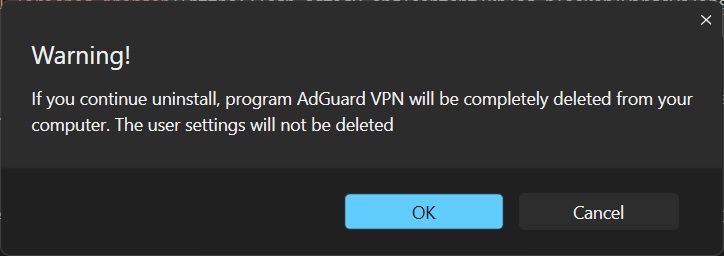
Wait until uninstall is finished — there will be a phrase Uninstall complete and a prompt to restart your computer:
 note
noteFollow the next steps only if performing the first two steps wasn’t enough for some reason. We strongly recommend contacting our support team before using steps 3–4 of the advanced uninstall instructions.
Select AdGuard VPN and Extended uninstall type, then click Uninstall. Click Yes, continue in the window prompt:

Click OK once the warning window pops up:
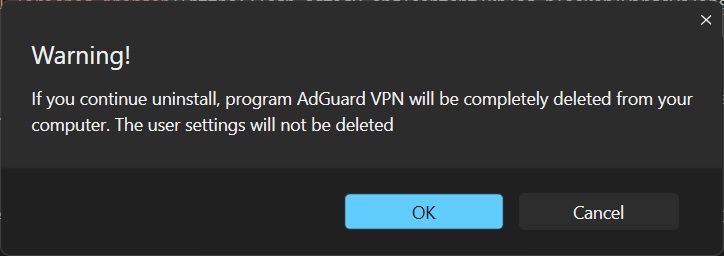
Wait until uninstall is finished — there will be a phrase Uninstall complete and a prompt to restart your computer:

AdGuard VPN is successfully uninstalled!
Running the uninstaller in console mode
Besides running the advanced uninstaller in its user-interactive mode, you can also use command-line arguments to uninstall AdGuard VPN for Windows. To do this, follow the instructions below:
Open Command Prompt by typing cmd from the Start menu.
Use
/consoleto run the uninstaller in console mode, without the interactive UI. All the command-line parameters below will be ignored if the/consolemode is not activated.Use
/vpnto uninstall AdGuard for Windows. It should look like this:Adguard.UninstallUtility.exe /console /vpnYou can also use
/advancedto force the uninstaller to run in Advanced mode and/settingsto force the uninstaller to remove user settings along with the application.
The use of the parameters /console and /vpn is necessary for a successful uninstall. The parameters /advanced and /settings are optional.