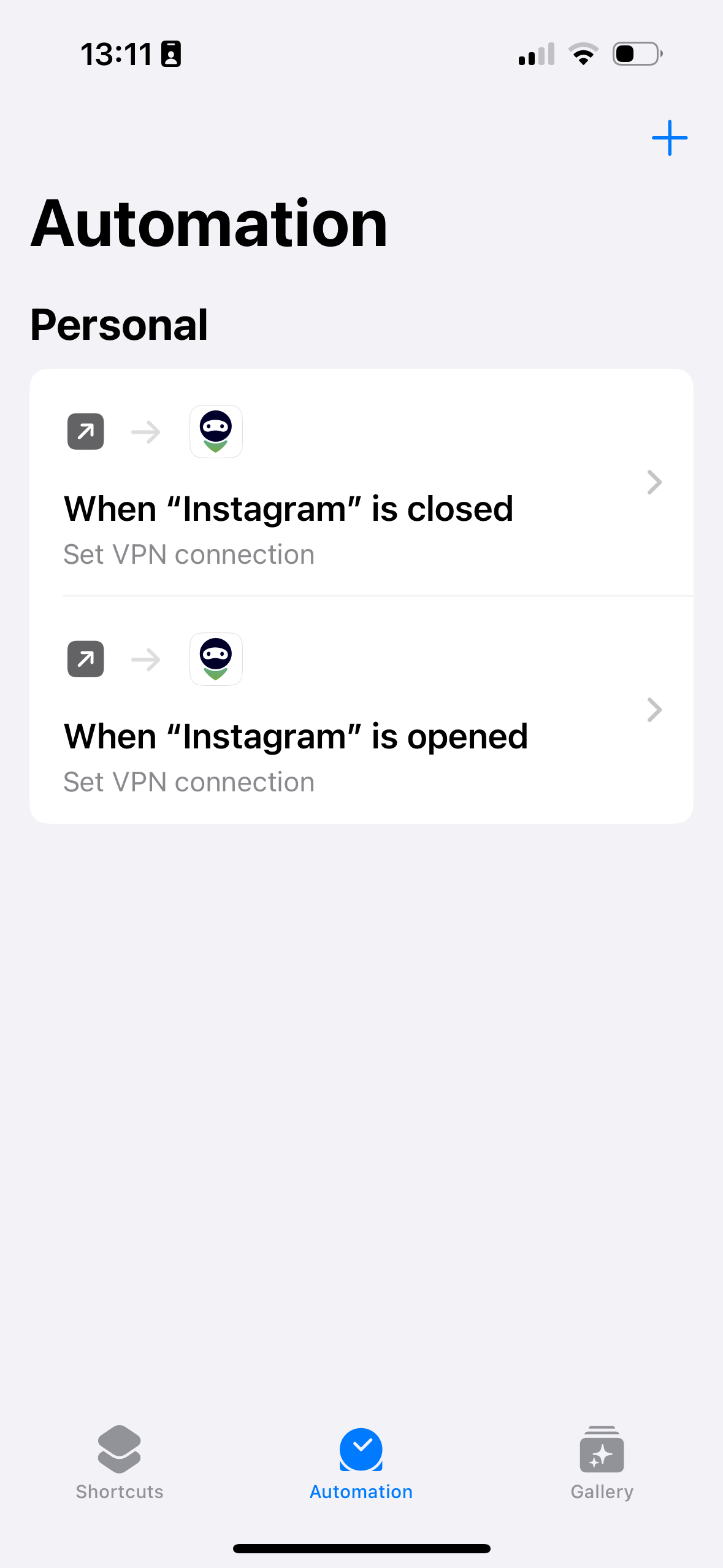Как автоматизировать работу AdGuard VPN для приложений на iPhone и iPad
В AdGuard VPN для iOS нет исключений приложений. Но есть способ автоматизировать работу AdGuard VPN для приложений на iPhone и iPad.
Настройка автоматического подключения к VPN
Если вам нужен VPN для одного или нескольких приложений, настройте автоматическое включение и выключение AdGuard VPN при их открытии и закрытии. Откройте вкладку Исключения, выберите Основной режим и следуйте инструкциям.
Скачайте из App Store приложение Быстрые команды и перейдите в раздел Автоматизация, нажав на иконку с изображением часов внизу экрана.
Нажмите Новая автоматизация или + (если у вас уже есть другая автоматизация). Прокрутите список Автоматизация для себя, чтобы найти Приложение, и нажмите на него.
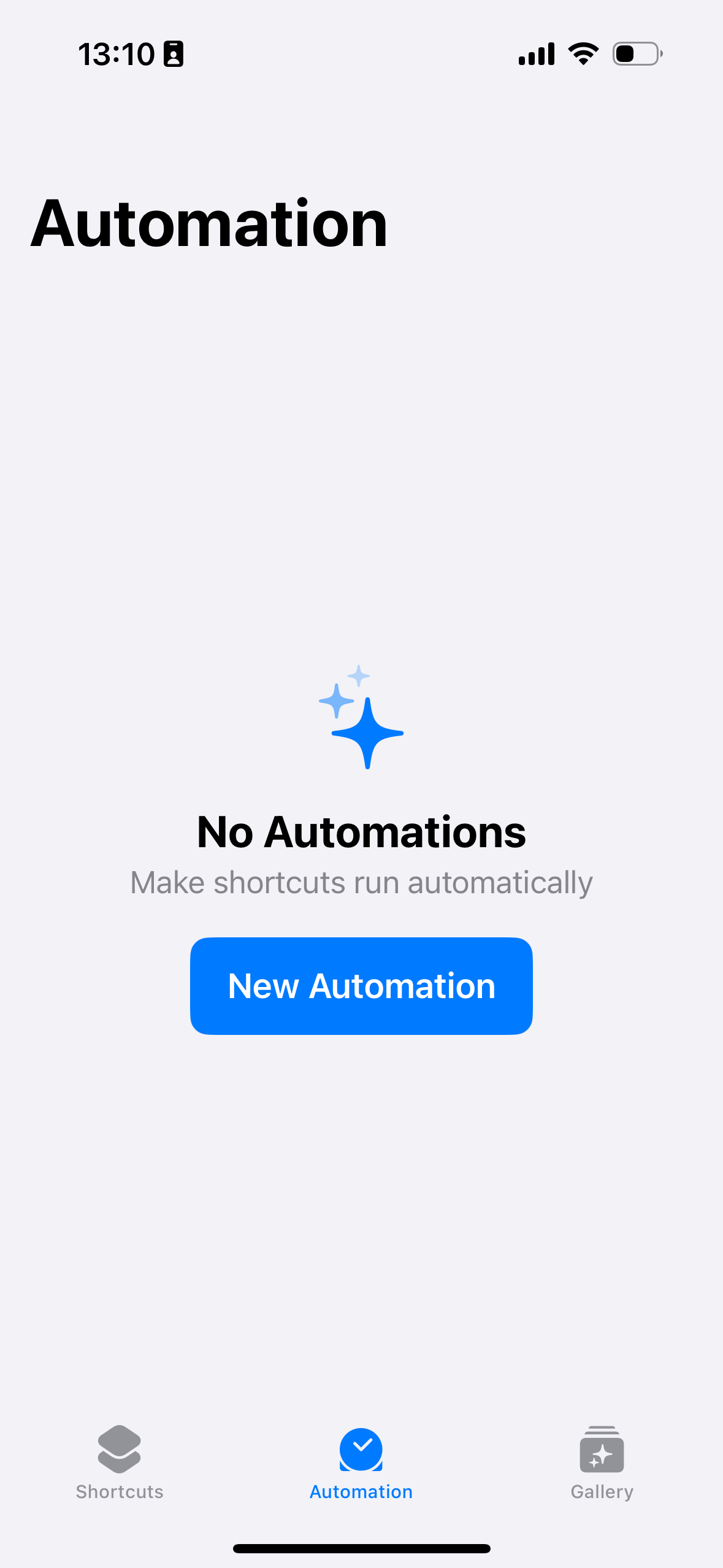
Выберите флажок Открыто, выберите Немедленный запуск (если вы не хотите подтверждать запуск VPN вручную) и оставьте ползунок рядом с параметром Уведомлять о запуске в неактивном положении.

Нажмите Выбор рядом с Приложением, выберите приложение, для которого вы настраиваете VPN, нажмите Готово и Далее.
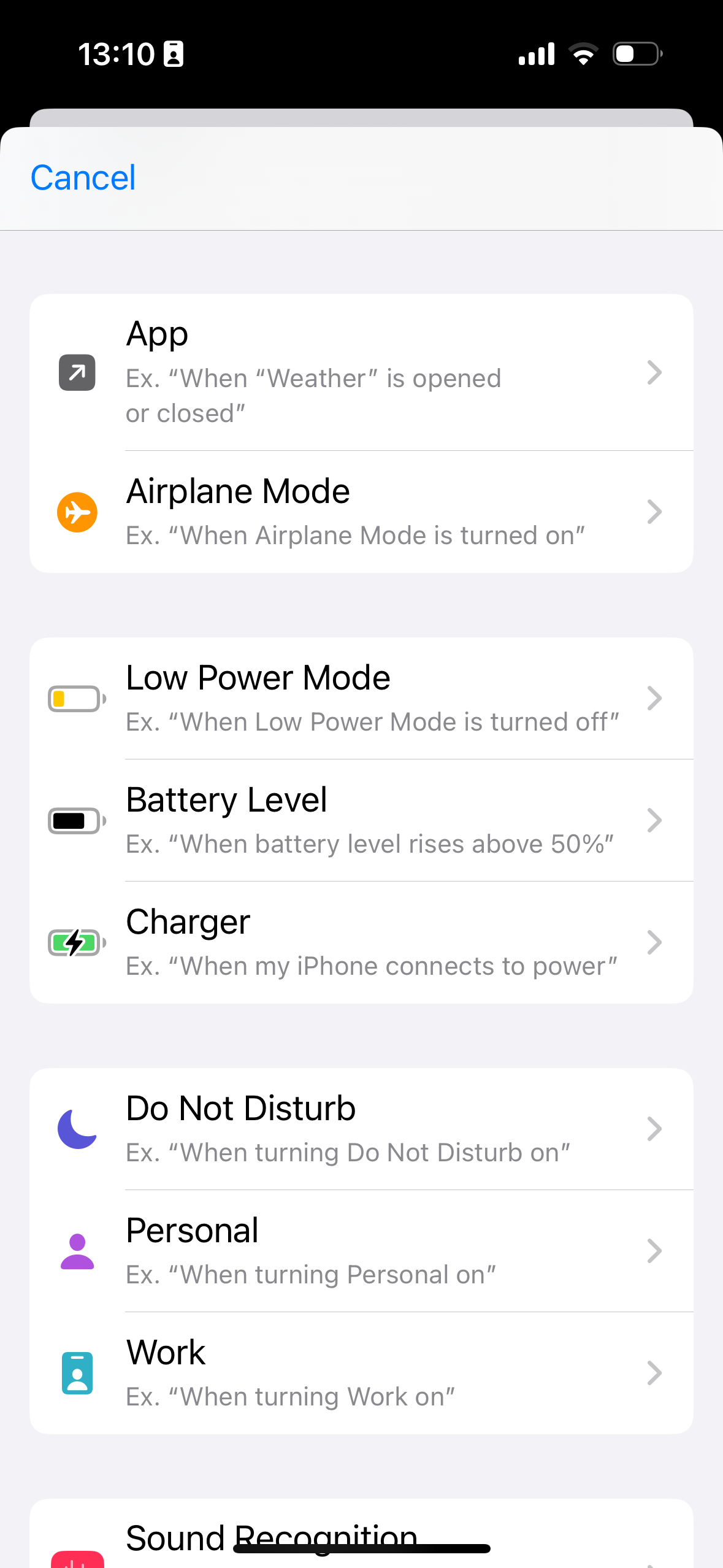
Нажмите Новая автоматизация в Начало работы, найдите AdGuard VPN, нажмите Настроить VPN-соединение, выберите Включить VPN-соединение и нажмите Готово.
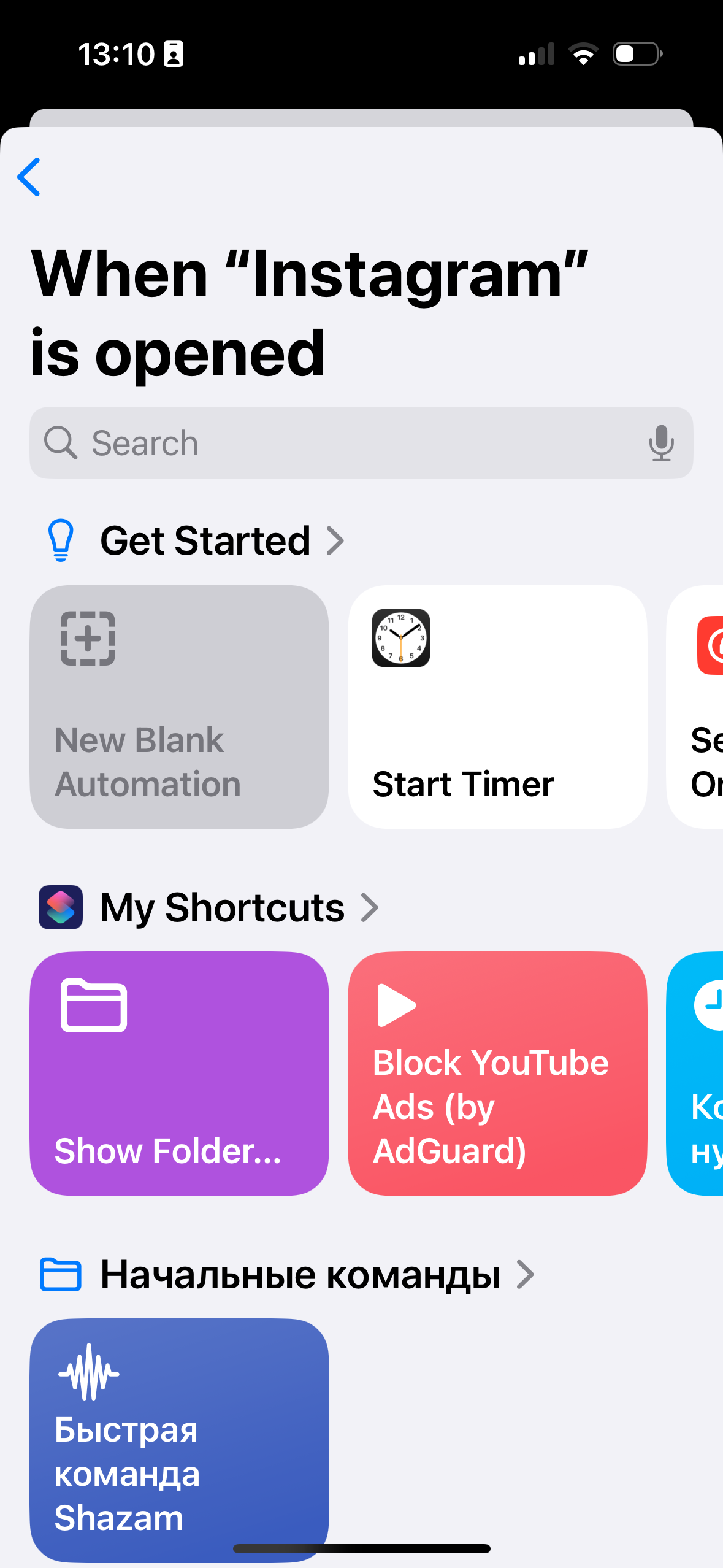
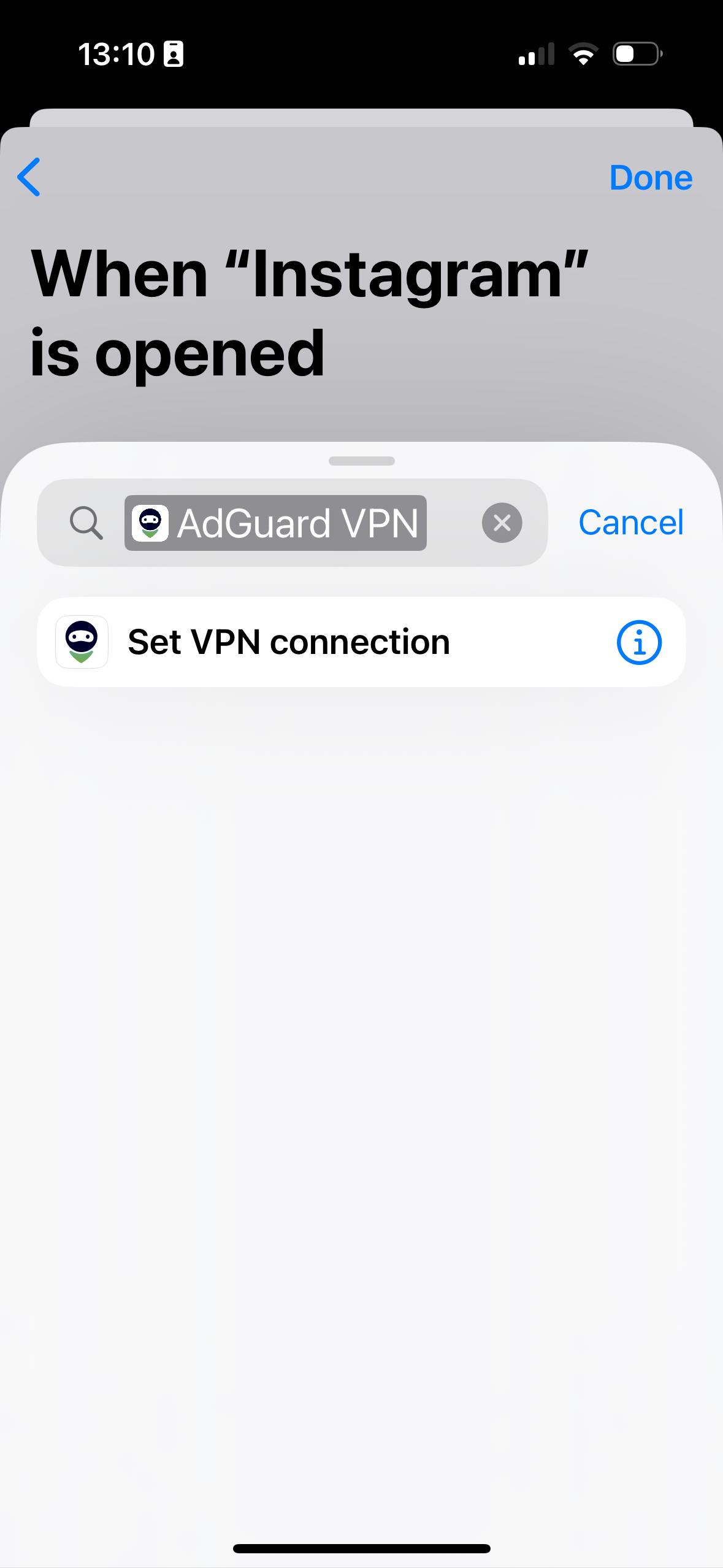
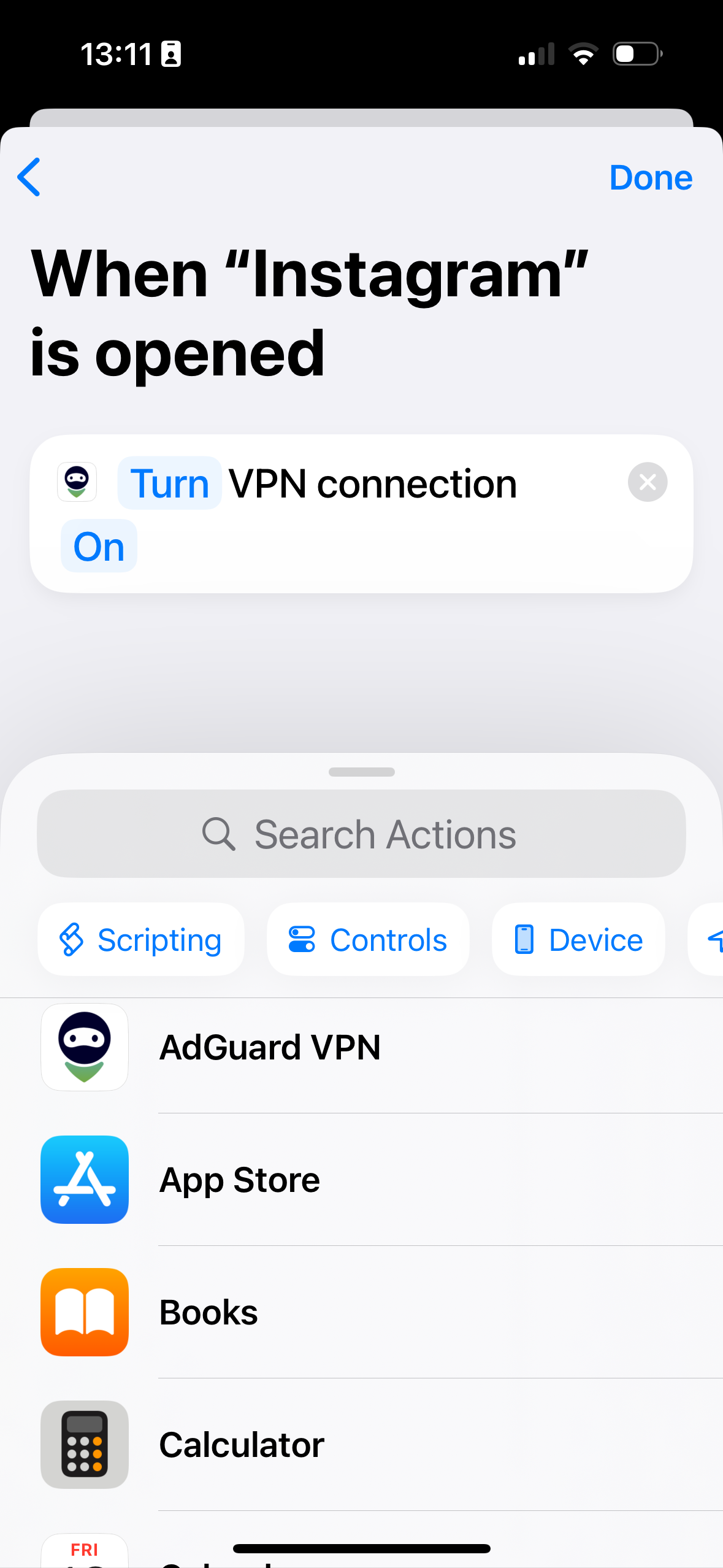
Теперь AdGuard VPN будет автоматически включаться при открытии приложения, для которого вы настроили автоматизацию. Если хотите, вы можете создать ещё одну команду, чтобы AdGuard VPN автоматически отключался при закрытии приложения.
Настройка автоматического отключения от VPN
В том же приложении Команды начните создавать новую автоматизацию: нажмите +, прокрутите и нажмите Приложение в списке.
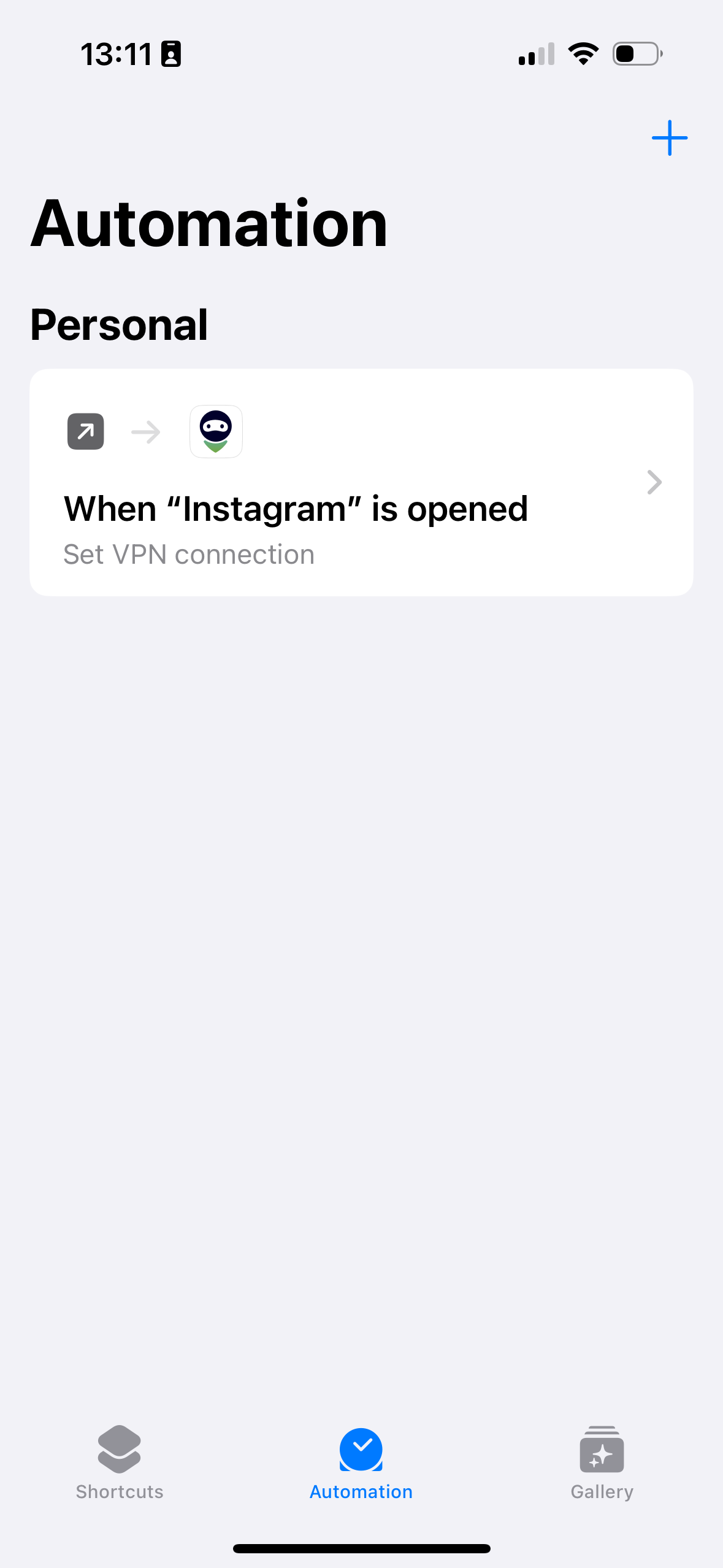
Выберите флажок Закрыто, выберите Немедленный запуск и оставьте ползунок рядом с параметром Уведомлять о запуске в неактивном положении.
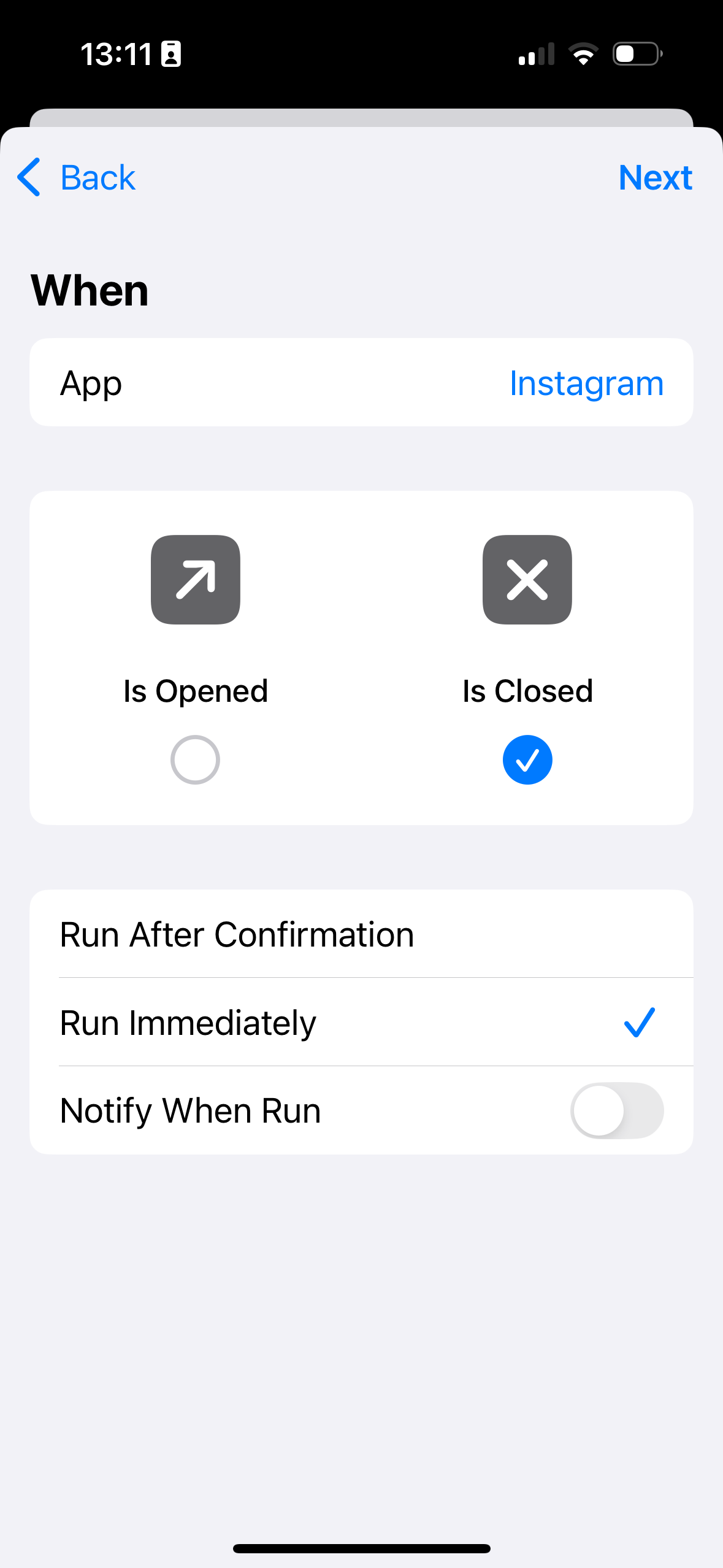
Нажмите Выбор рядом с Приложением, выберите приложение, для которого вы настраиваете VPN (в нашем примере это Instagram), нажмите Готово и Далее.
Нажмите Новая автоматизация в Начало работы, найдите AdGuard VPN, нажмите Настроить VPN-соединение, выберите Выключить VPN-соединение и нажмите Готово.
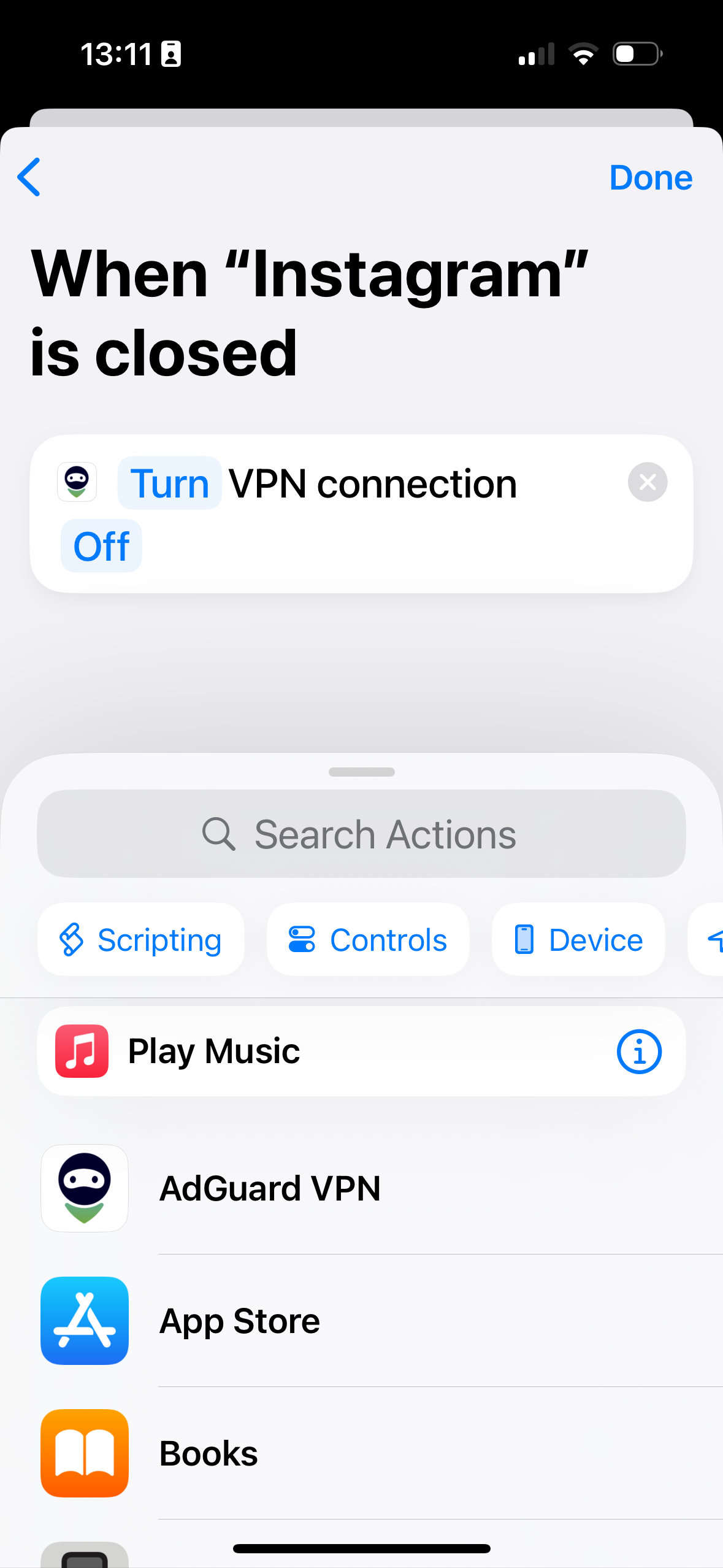
Готово! Теперь AdGuard VPN будет отключаться на вашем устройстве каждый раз, когда вы будете закрывать приложение, для которого настроили автоматизацию. Все те же шаги вы можете повторить для любого другого приложения.