Instalação e remoção
Requisitos do Sistema
Operating system version: macOS 11 Big Sur or higher
RAM: pelo menos 2 GB
Free disk space: 120 MB
Como instalar o AdGuard VPN para Mac
- To install AdGuard VPN for Mac, just follow this link or open a browser, type adguard-vpn.com in the address bar and on the opened page click Download.
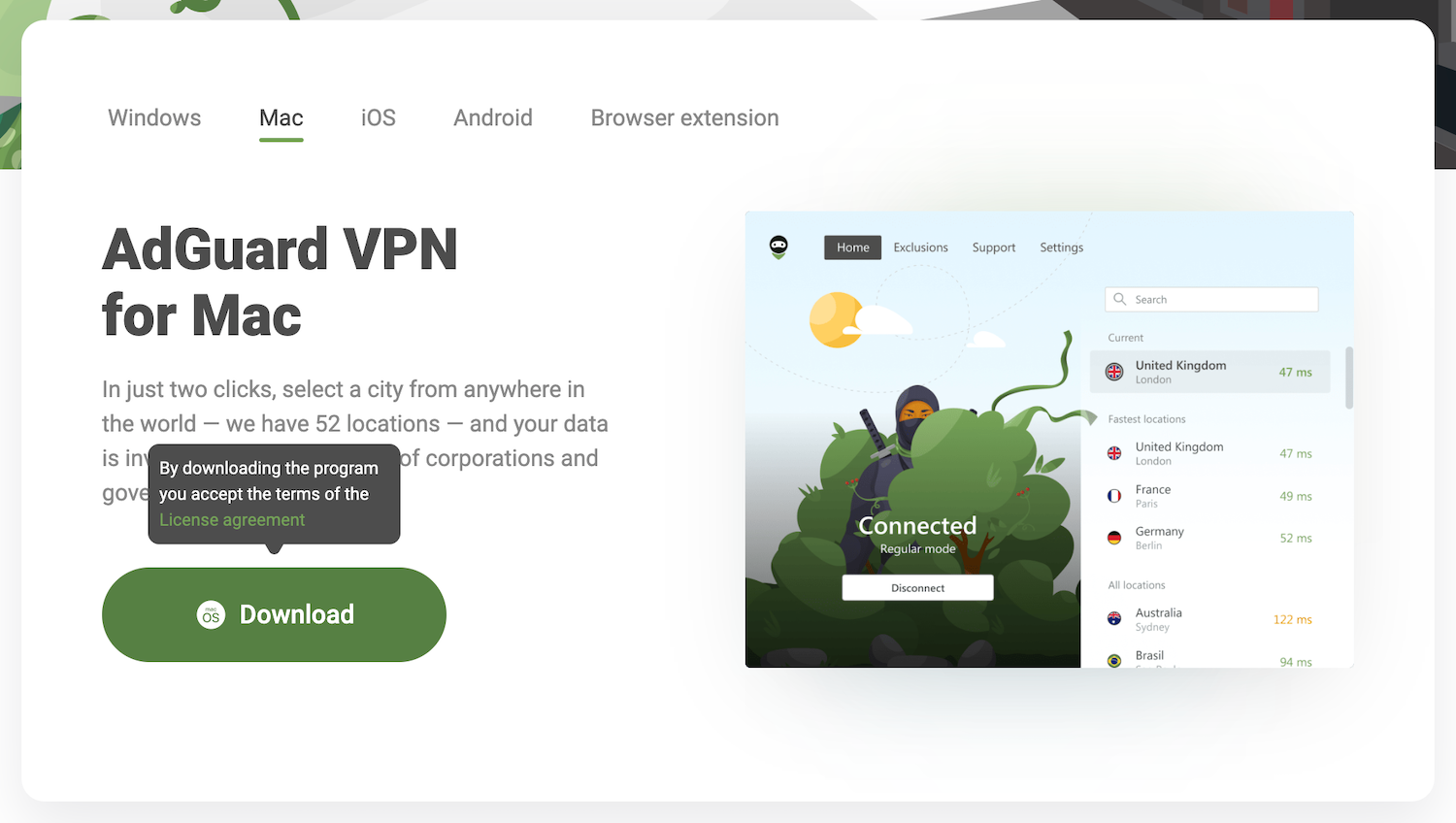
- Wait until the download of the AdGuardVPN.dmg file is finished and open it in the Downloads folder.
- Wait until the installation program window opens. Double-click the icon in it.
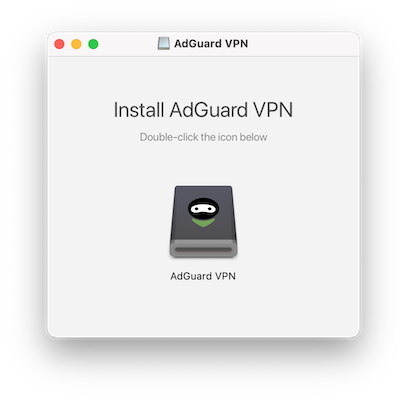
- When you first start AdGuard VPN, the operating system will show a warning on the screen that this application has been downloaded from the Internet. Click Open.
- Then click Continue and Install.
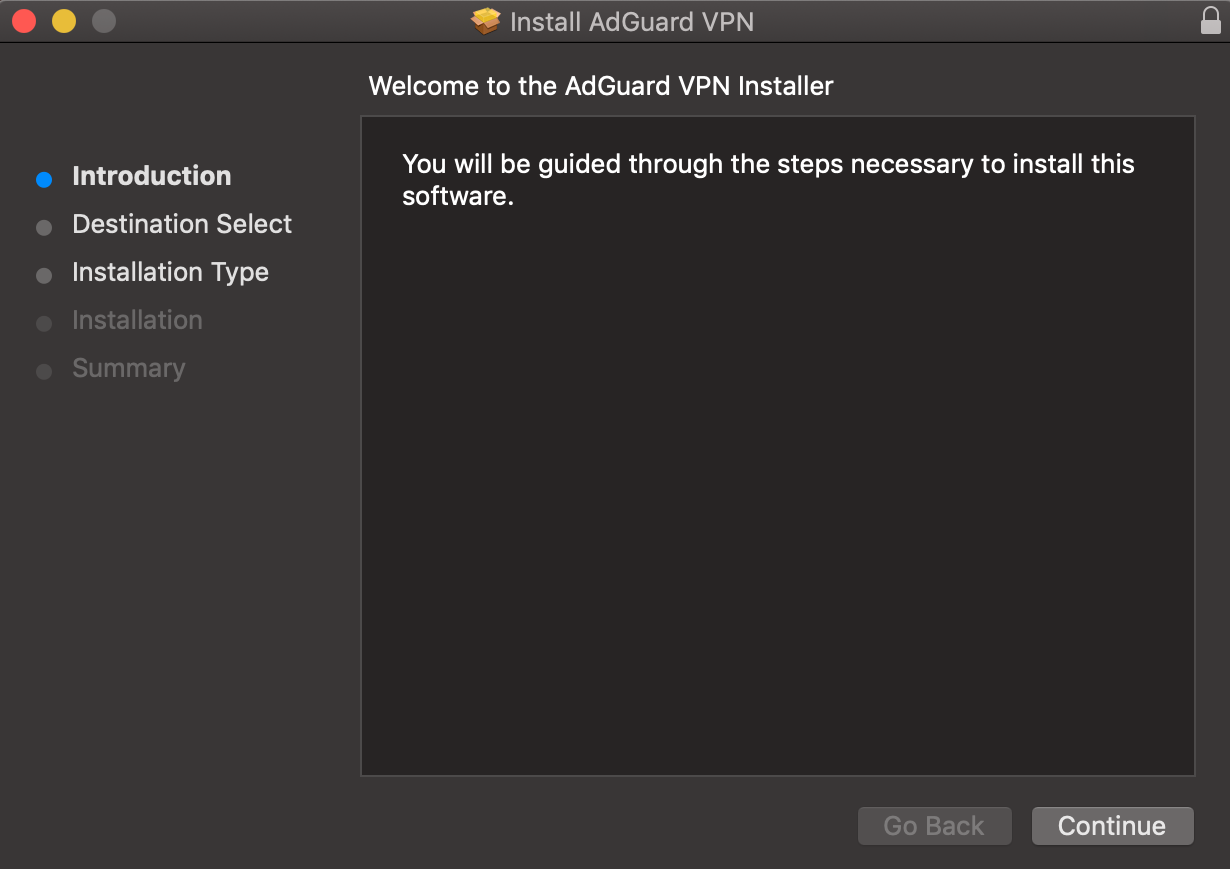
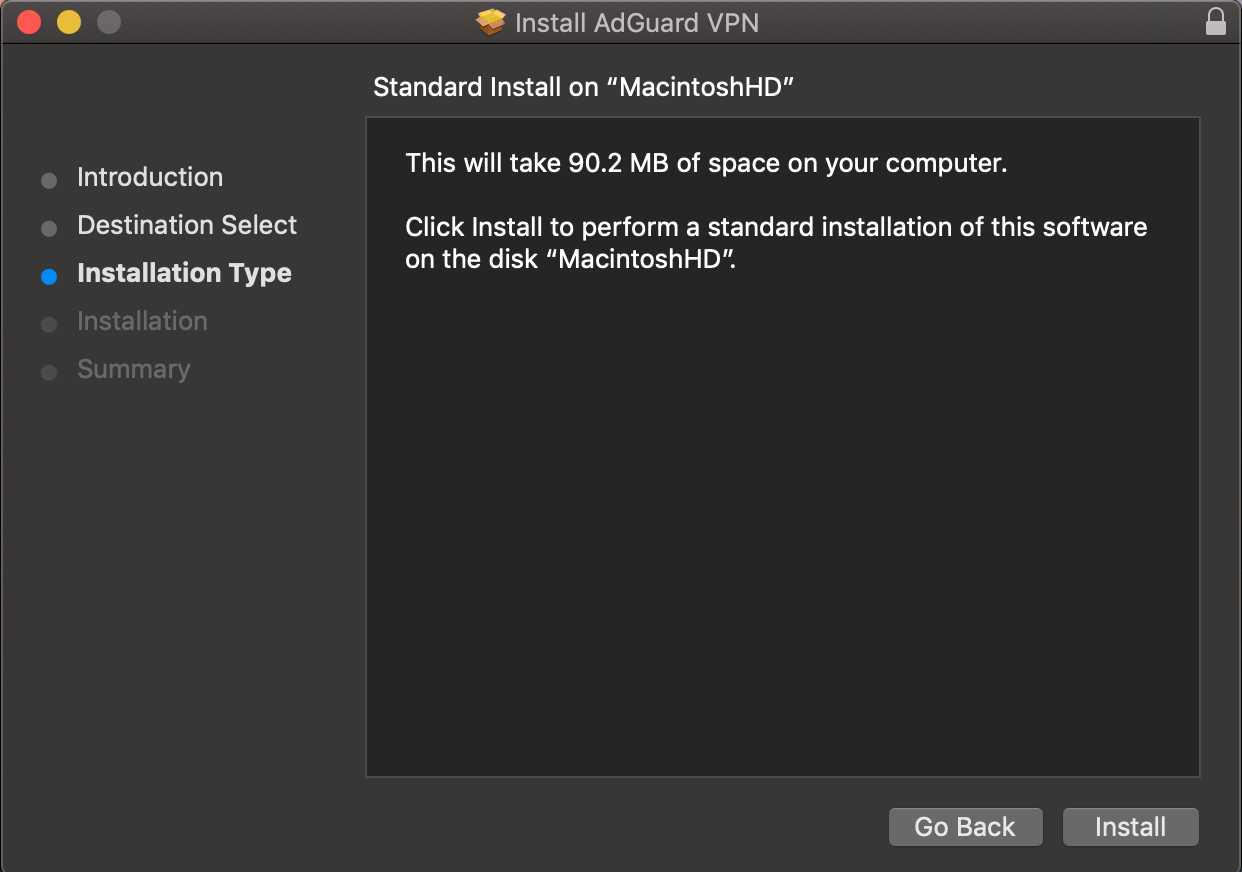 6. Wait for the installer to download the necessary files.
6. Wait for the installer to download the necessary files.
AdGuard VPN for Mac is installed!
Installation on older versions of macOS
Since version 2.6, AdGuard VPN for Mac no longer supports macOS versions older than Big Sur. However, if you’re using macOS 10.15 Catalina, you can still download and install an older, compatible version of the app.
How to uninstall AdGuard VPN for Mac
Desinstalação padrão
To uninstall AdGuard VPN for Mac, follow two simple steps:
Open Finder and go to the Programs section.
Select AdGuard VPN from the list, right-click it and then click Move to Trash.
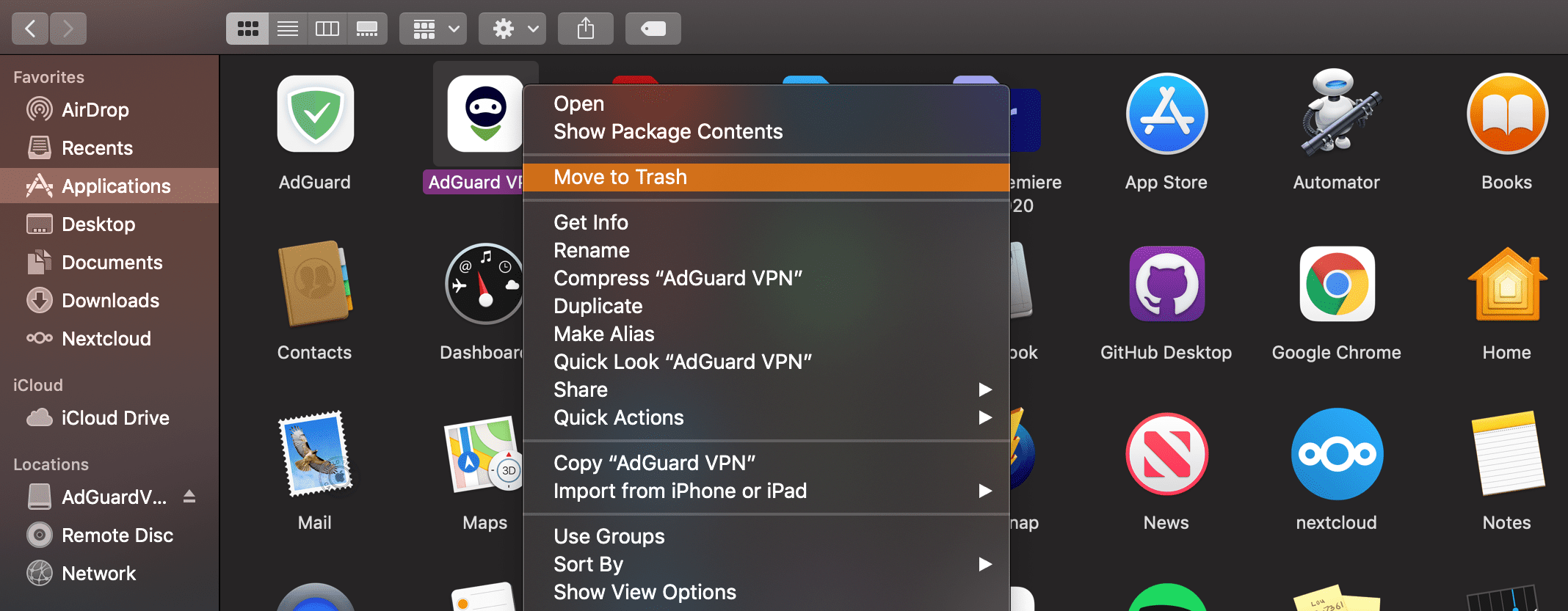
Desinstalação avançada
Sometimes, as a result of incorrect removal or in other rare cases, the standard uninstallation may not be enough. In that case, our support may ask you to perform an advanced uninstall to completely remove AdGuard VPN from your Mac. To do this, do the following:
- Follow the steps described in the section Standard uninstallation.
- Open Finder or Spotlight and enter
Keychainin the search.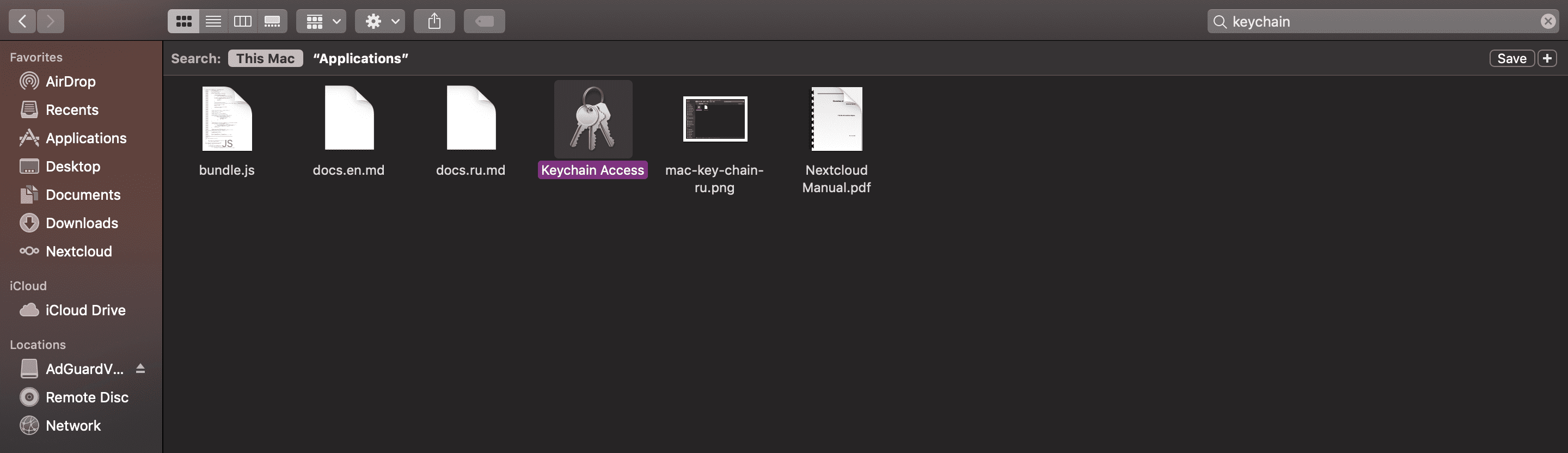
- Click the icon of the found program and enter
com.adguard.mac.vpnin the search. If there is such a record in the search results, delete it. - Go back to Finder or Spotlight and enter
Terminal.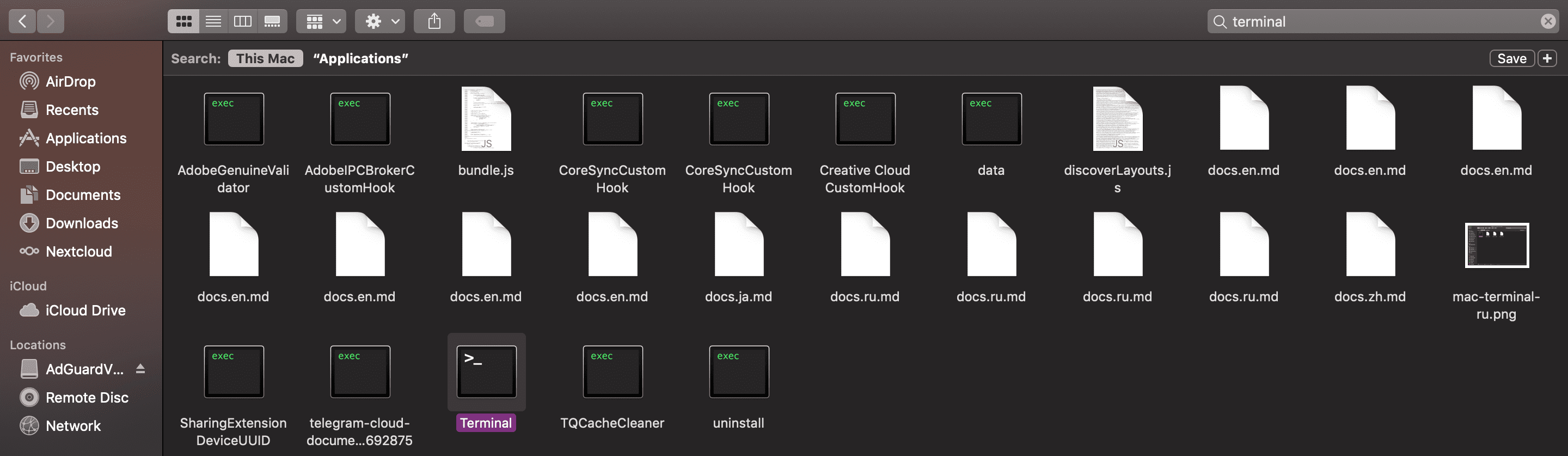
- Open the program and enter the command —
defaults delete com.adguard.mac.vpn. - Press Space bar and enter another command —
rm -f ~/Library/Group\ Containers/TC3Q7MAJXF.com.adguard.mac/Library/Preferences/TC3Q7MAJXF.com.adguard.mac.plist.
AdGuard VPN has been completely removed from your Mac.
You can learn more about AdGuard VPN for Mac in this article.