Özelliklere genel bakış
Mac için AdGuard VPN, bir masaüstü VPN hizmetidir. AdGuard VPN, AdGuard Reklam Engelleyici ile tamamen uyumludur, birlikte kullanılabilirler ve sorunsuz çalışırlar. Hangi özellikleri sunabileceğine bakalım.
AdGuard hesabınıza giriş yapmadıkça Mac için AdGuard VPN'i kullanamayacağınızı unutmayın. AdGuard hesabınızla veya harici bir hesapla, yani Apple, Google veya Facebook aracılığıyla giriş yapabilirsiniz. Harici hesabınızın AdGuard hesabınızla aynı e-posta adresine bağlı olduğundan emin olun. AdGuard hesabınızda uygun bir abonelik varsa, masaüstü uygulamasında otomatik olarak etkinleştirilecektir. Henüz bir AdGuard hesabınız yok mu? Buradan oluşturun.
AdGuard VPN for Mac is currently supported on macOS versions starting from macOS Big Sur (version 11).
Ana ekran
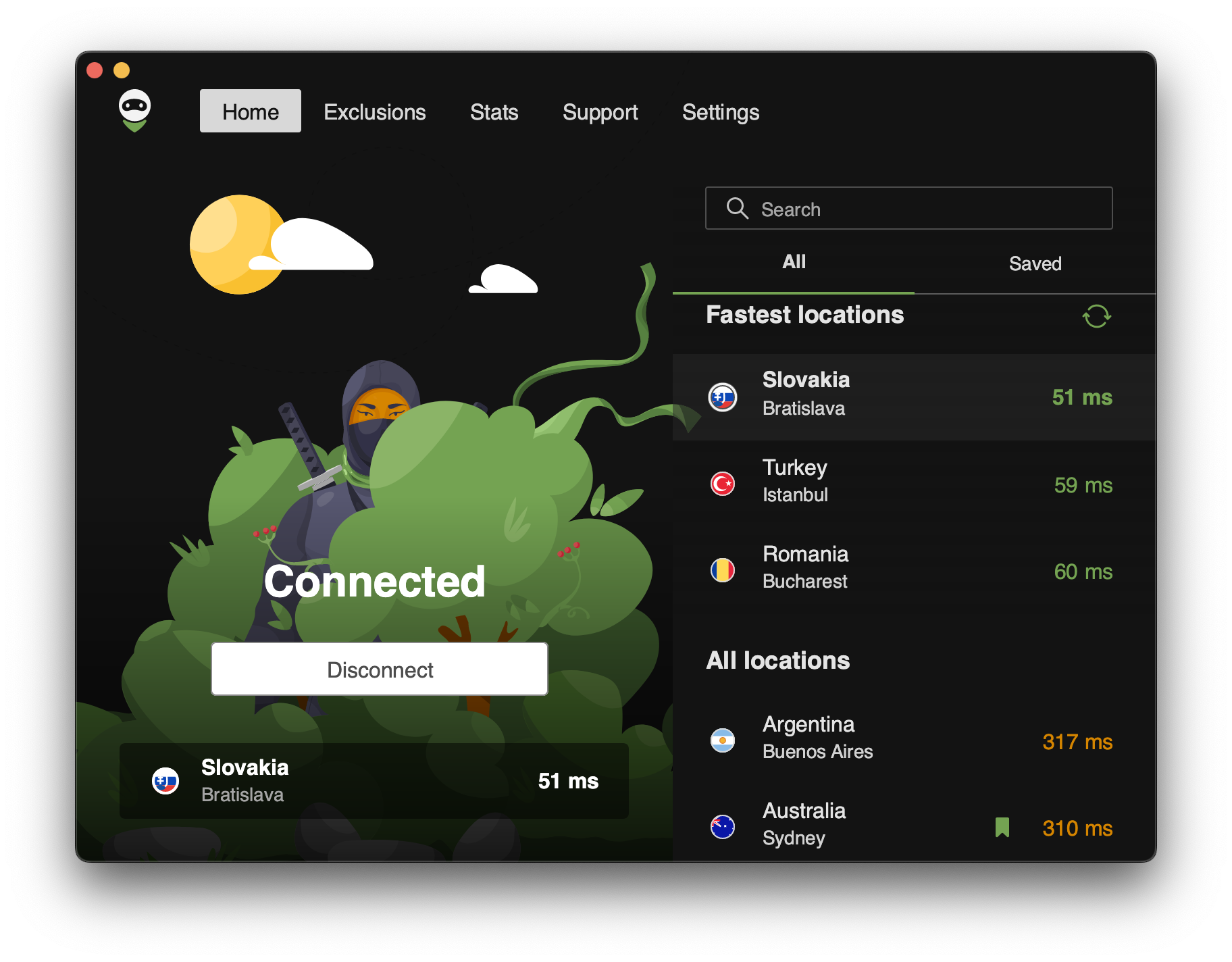
İlk sekme Ana ekranıdır. Burada AdGuard VPN'in mevcut durumunu, seçilen konumu (etkinse) ve pingini görebilirsiniz. Ping, bir VPN sunucusunun yanıt süresidir. Sayı ne kadar düşük olursa bağlantı o kadar hızlı olur. VPN devre dışıysa, en son bağlandığınız konum altta görüntülenir.
En düşük pinge sahip en hızlı konumlar ekranın sağ üst köşesinde görüntülenir. Herhangi bir konum çevrimdışıysa tıklayabileceğiniz bir yenileme düğmesi de vardır. Aşağıda konumların tam listesini görebilirsiniz. Arama alanı, ihtiyacınız olan konumu bulmanızı kolaylaştırır.
Ücretsiz kullanıcılar yalnızca belirli konumlara bağlanabilir, diğerleri ise engellenir. Ayrıca ücretsiz sürümde aylık 3 GB veri sınırı bulunuyor.
Kaydedilen konumlar
Aynı sekmede, hızlı bir şekilde erişmek için favori konumlarınızı kaydedebilirsiniz.
Sadece bir konumun üzerine gelin, görünen yer işareti simgesine tıklayın ve kaydedilecektir. İşaretlediğiniz konumlar daha sonra Kaydedilenler sekmesinde görünür.
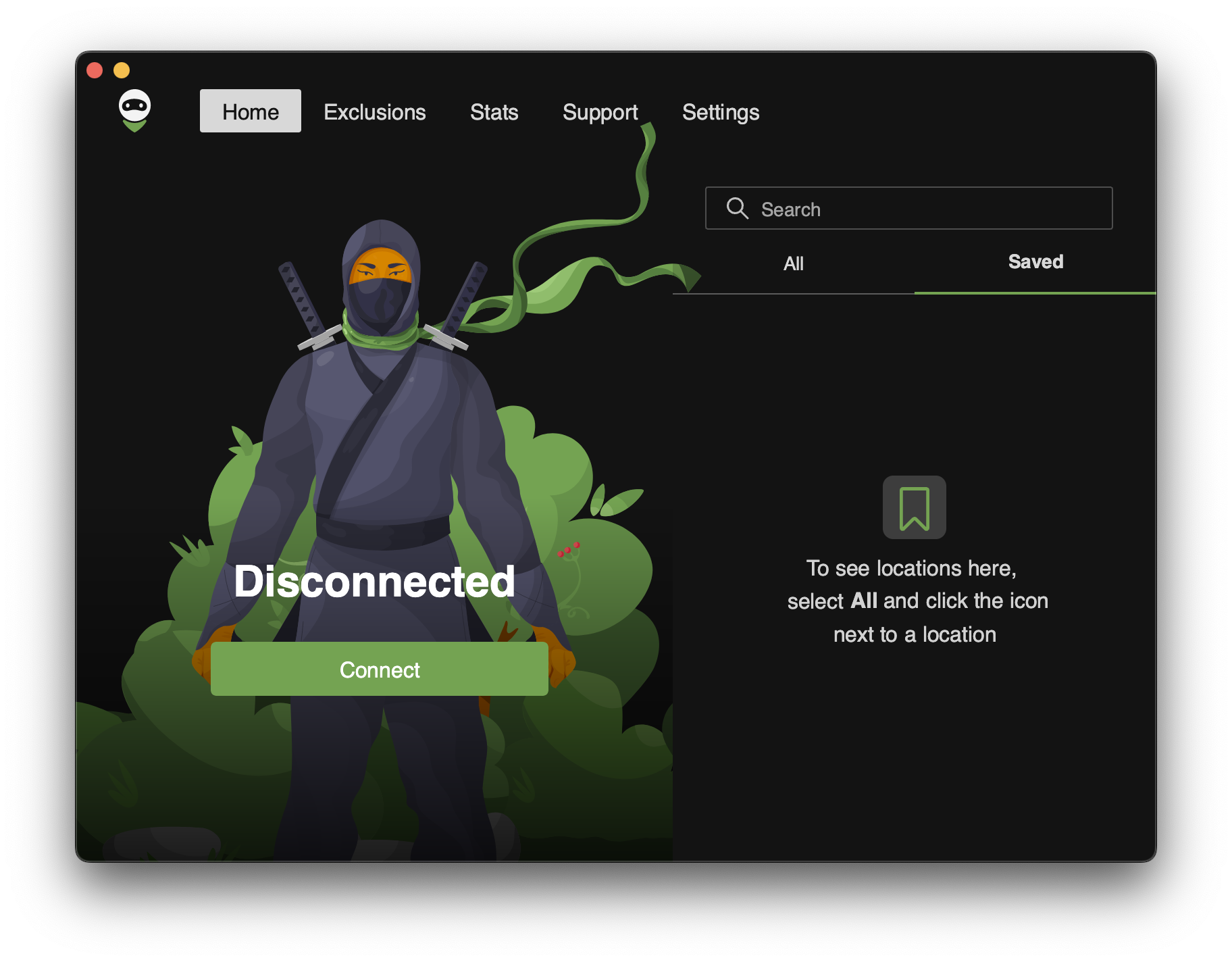
İstisnalar

AdGuard VPN has several features that make it unique, and one of them is definitely Exclusions. Varsayılan olarak, AdGuard VPN istisnalar listesindekiler hariç tüm sitelerde ve tüm uygulamalarda çalışır. But you can switch to the other mode, so AdGuard VPN will run only on websites and in apps from the exclusions list.

Also you can not only add websites to Exclusions but also choose among the lists of popular services. Listeler sekiz kategoriye ayrılmıştır: Sosyal ağlar, Mesajlaşma, Video ve Müzik yayın akışı hizmetleri, Oyunlar, Alışveriş, Arama motorları ve İş iletişim araçları. Bu hizmetlerden herhangi biri, tek bir tıklamayla İstisnalara eklenebilir! Seçici modu kullanıyorsanız özellikle kullanışlıdır.
İstisna listesi kolayca yapılandırılabilir. Bir alan adı ve alt alan adlarından bazılarını eklediyseniz, bunlar kök alan içinde gruplandırılır. Bir kök alan adı (example.com) eklerken, maskesi de eklenir (*.example.com).
Sürüm 2.4'ten başlayarak, VPN yalnızca seçilen uygulamalar ve siteler için etkin olduğunda tüm tarayıcılar otomatik olarak istisnalar listesine eklenir. Bu değişiklik, genellikle kafası karışan ve tarayıcılarını uygulama olarak kabul edip etmeyeceklerini bilmeyen kullanıcılar için daha fazla kolaylık sağlıyor. Aşağıdaki koşullar altında uygulanır:
- Kullanıcı AdGuard VPN'i ilk kez yüklediyse
- Kullanıcı sürüm 2.4'ten önce İstisnalar ayarlarını değiştirmediyse
Bir hizmet eklediyseniz, bir şeyi değiştirdiyseniz veya kaldırdıysanız ve şimdi başlangıç ayarlarını kurtarmak istiyorsanız, alan adının yanındaki Varsayılana sıfırla öğesine basmanız yeterli — bu eylem, eksik alan adlarını geri yükler ve tüm onay kutularını işaretler.
Ayrıca, hazır istisna listeleri, AdGuard VPN'in kurulu olduğu diğer cihazlara aktarılabilir. İstisnaları dışa aktarmak için aşağıdaki dört adımlı talimatı izleyin:
- İstisnalar listenizi dışa aktarmak istediğiniz cihazda AdGuard VPN'i açın. Uygun bölümü bulun ve Dışa aktar düğmesine tıklayın.
exclusions.ziparşivi indirilecektir. - Arşivde, her biri Genel ve Seçici listeler için iki
.txtdosyası vardır. Bunlara daha fazla istisna ekleyin, mevcut olanları silin, dosyaları yeniden adlandırın (ancak daha sonra bu konuda daha fazlası) veya arşivi olduğu gibi bırakın. - Farklı cihazlar arasında aktarım yaparken,
.zipdosyasını içe aktarmak için cihaza göndermeyi unutmayın. Örneğin, istisna listeleri Mac'inizden iPhone'unuza aktarırsanız,.zipdosyasını önceden telefonunuza gönderdiğinizden emin olun. - AdGuard VPN'i, hazır istisnaların listesiyle birlikte arşivi içe aktarmak istediğiniz cihazda veya tarayıcıda açın. Uygun bölümü bulun, İçe aktar düğmesine tıklayın ve arşivi seçin. Tamamlandı!
Diğer cihazlardan arşiv dosyaları benzer şekilde Mac için AdGuard VPN'inize aktarılabilir.
İstatistikler

İstatistikler ekranı, konum ve uygulamaya göre tüketilen veri, en çok kullanılan konumlar ve uygulamalar hakkında ayrıntılı bilgi sağlar. View data for the day, month, or the entire time AdGuard VPN for Mac has been in use.
Daha da önemlisi, tüm veriler cihazınızda yerel olarak saklanır, bu nedenle sizden başka hiç kimse bunlara erişemez. İstatistikler özelliği, AdGuard VPN aboneliği olan kullanıcılar tarafından kullanılabilir.
Destek

Dördüncü sekme Destek ekranıdır. SSS'de veya Bilgi tabanı bölümlerinde tüm soruların yanıtlarını bulun, bir hatayla karşılaşırsanız hata bildirin veya herhangi bir platformda AdGuard'ı tartışın. Ve ürünümüz hakkında geri bildirim bırakmaktan çekinmeyin, bunu takdir ediyoruz.
Ayarlar

Son olarak Ayarlar sekmesine geliyoruz. Program hakkında bölümünde, AdGuard VPN'nin güncel sürümünü görebilir, güncellemeleri denetleyebilir, resmi sitemizi ziyaret edebilir ve AdGuard'ın SKLS ve Gizlilik politikası hakkında bilgi sahibi olabilirsiniz. Lisans hakkında bölümünde ücretsizden sınırsıza yükseltebilir, aboneliğinizi yönetebilir veya çıkış yapabilirsiniz. Ve en önemlisi, buradan Genel ayarlara erişebilirsiniz.
Uygulama ayarları

İlk dört temel özellik, uygulamayı daha kullanışlı ve kullanıcı dostu hâle getirir, örneğin Kill Switch, Otomatik güncelle, Oturum açılışında AdGuard VPN'i başlat ve Uygulama başlatıldığında otomatik bağlan. Ayrıca, açık, koyu ve sistem varsayılanı temaları arasında seçim yapabilirsiniz — sonuncu olan, Mac'inizdeki temayla eşleşir.
Ayrıca, uygulamamızı geliştirmemize yardımcı olmak için AdGuard VPN'in anonimleştirilmiş çökme raporlarını, teknik ve etkileşim verilerini toplamasına ve göndermesine izin verebilirsiniz. Son olarak, Mac'inizden günlükleri dışa aktarabilirsiniz. Destek için mesajınıza günlük eklemek istiyorsanız bu yararlı olabilir.
DNS sunucuları

Burada bir veya daha fazla DNS sunucusu kurulabilir. Bu, İSS'niz tarafından sağlanan varsayılan DNS sunucusuna güvenmek istemiyorsanız kullanışlıdır. Popüler DNS hizmetleri listesinden birini seçin veya elle özel bir sunucu ekleyin. Yalnızca DNS trafiğinizi şifrelemekle kalmayıp aynı zamanda kötü amaçlı sitelere yönelik istekleri tespit eden ve bunları bir “kara deliğe” yönlendiren AdGuard DNS'i eklemenizi öneririz.
Gelişmiş ayarlar

Günlük kayıt düzeyi
Yalnızca iki günlük kayıt düzeyi vardır ancak ilki, varsayılan olanı kullanmanızı şiddetle öneririz. İkinci seçenek (genişletilmiş günlük kayıt), yalnızca teknik desteğimize danıştıktan sonra garip bir program davranışını kaydetmek için ayarlanmalıdır. Genişletilmiş günlük kayıt düzeyini etkinleştirdiyseniz, günlükleri kaydettikten sonra varsayılan düzeye geçtiğinizden emin olun.
Menü çubuğu simgesini gizle
Bu seçenek Gelişmiş ayarlar öğesinde yer almasına rağmen tereddüt etmeden etkinleştirilebilir. AdGuard VPN simgesini menü çubuğundan gizleyebilirsiniz, bu uygulamamızın arka planda çalışmasına engel olmaz.
AdGuard VPN protokolü
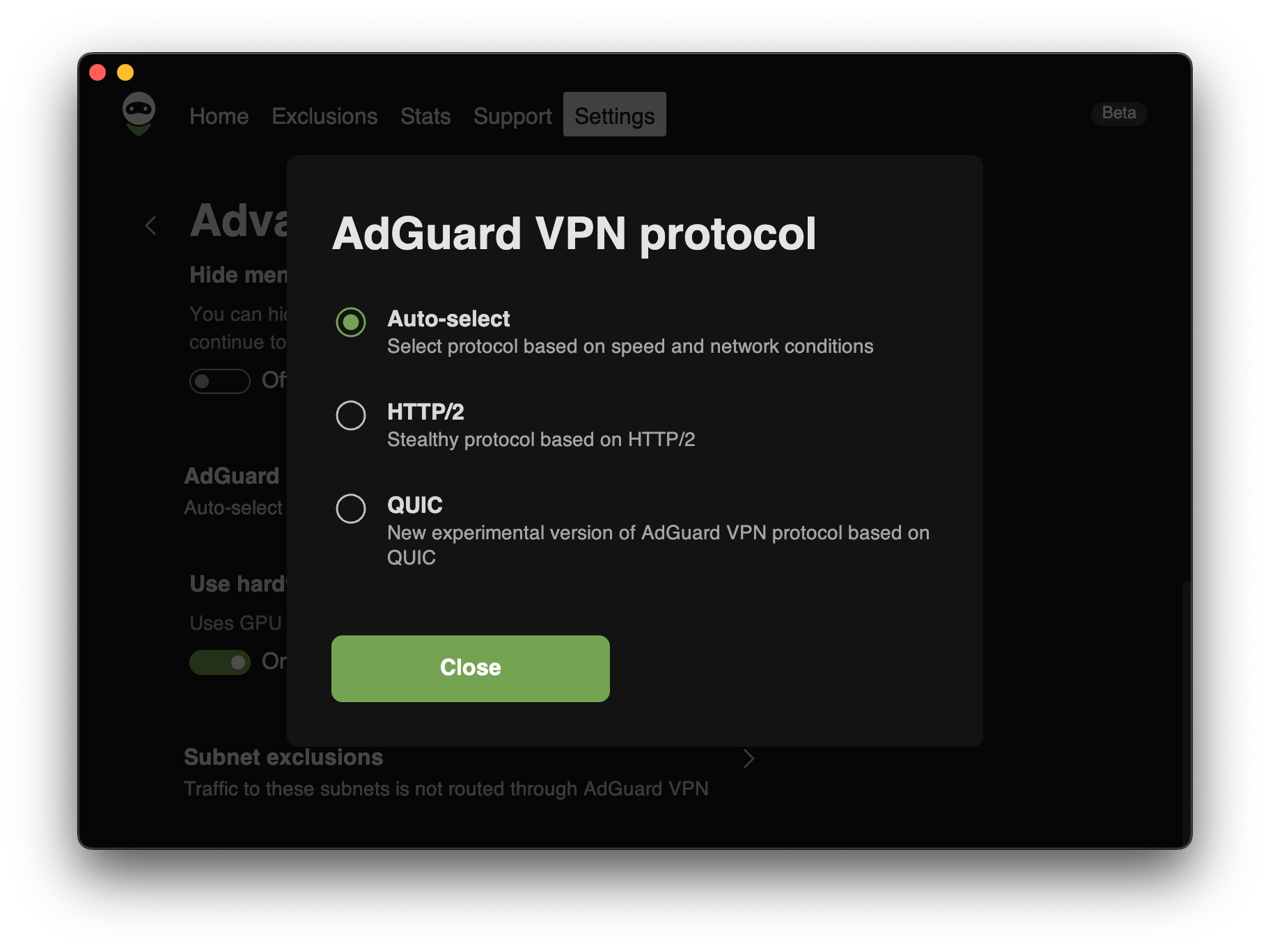
By default, AdGuard VPN protocol uses dynamic VPN protocol selection (Auto-select option). That means that AdGuard VPN automatically figures out which protocol — HTTP2/TLS or HTTP3/QUIC — will give you the best performance and switches to it instantly. This improves VPN speed and stability, which is particularly helpful in regions where VPN usage is restricted or unreliable.
İsterseniz, AdGuard VPN'i Otomatik seçim yerine yalnızca HTTP2/TLS veya HTTP3/QUIC protokolünü kullanacak şekilde değiştirebilirsiniz. Each protocol has its strengths, but the best choice can vary depending on your location, network conditions, and even the server you connect to.