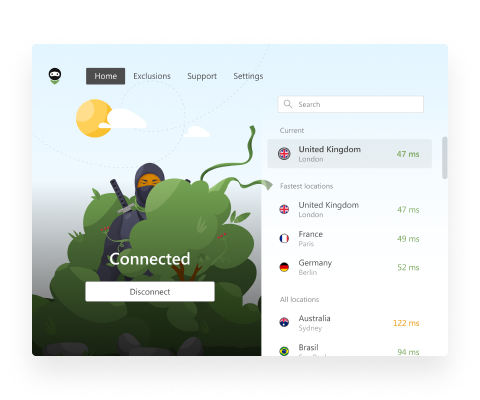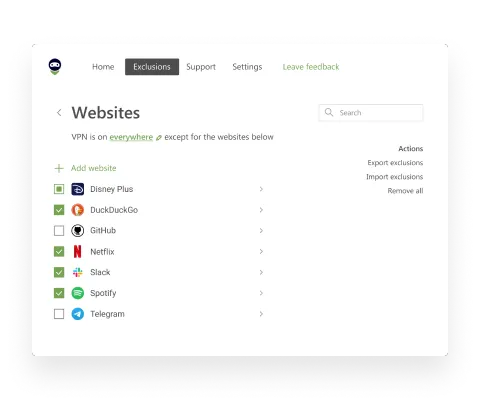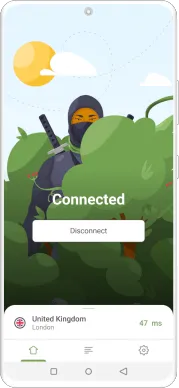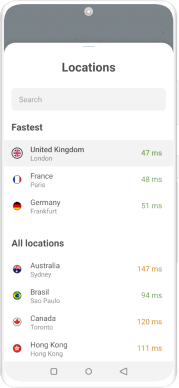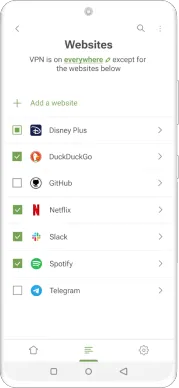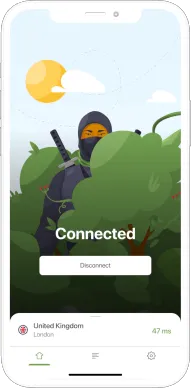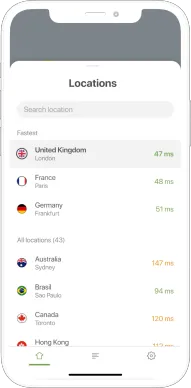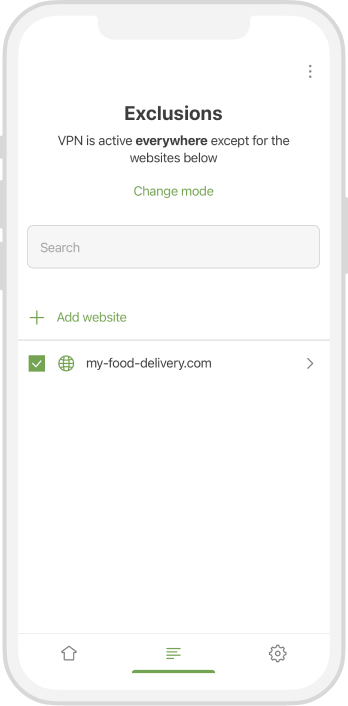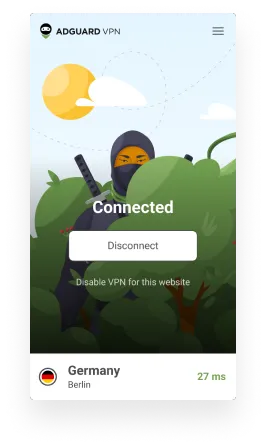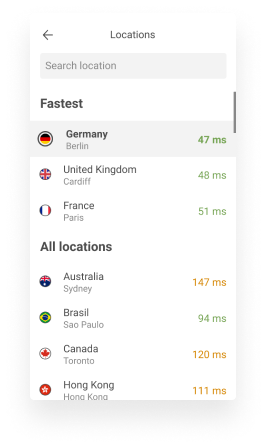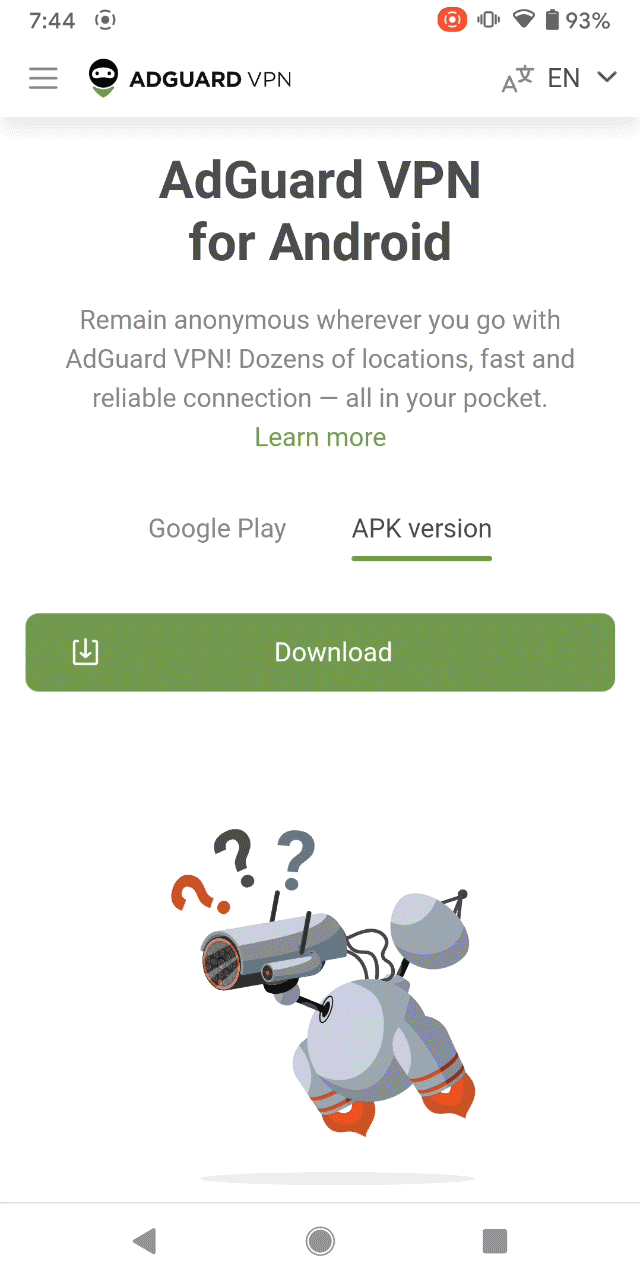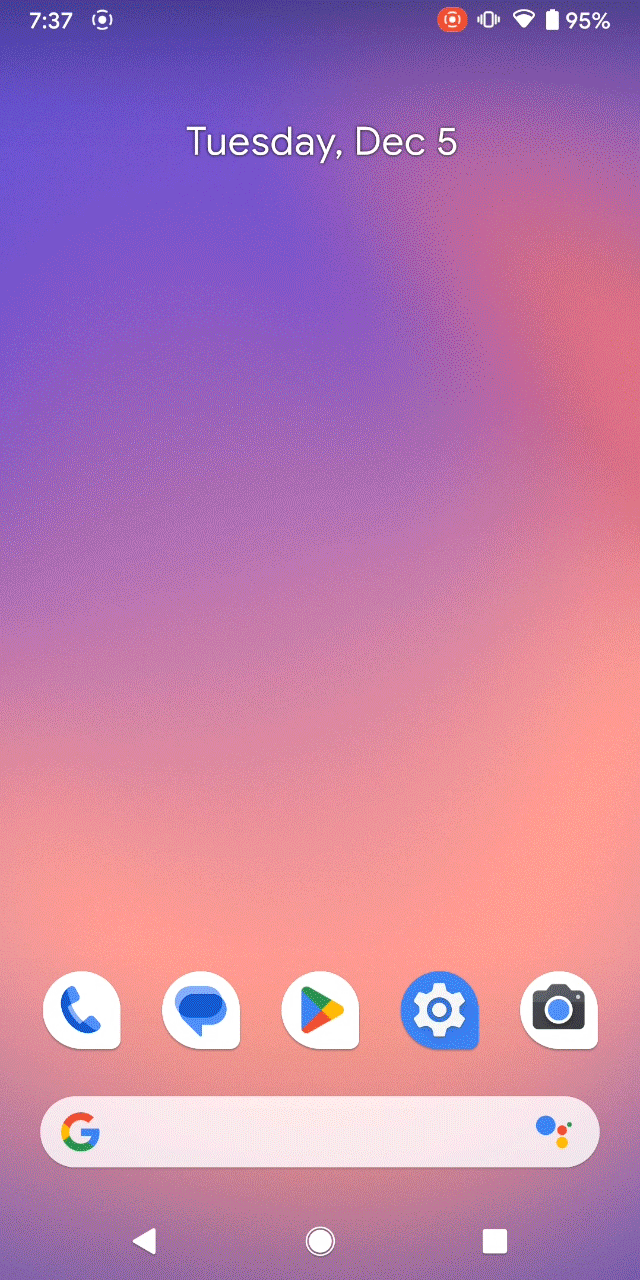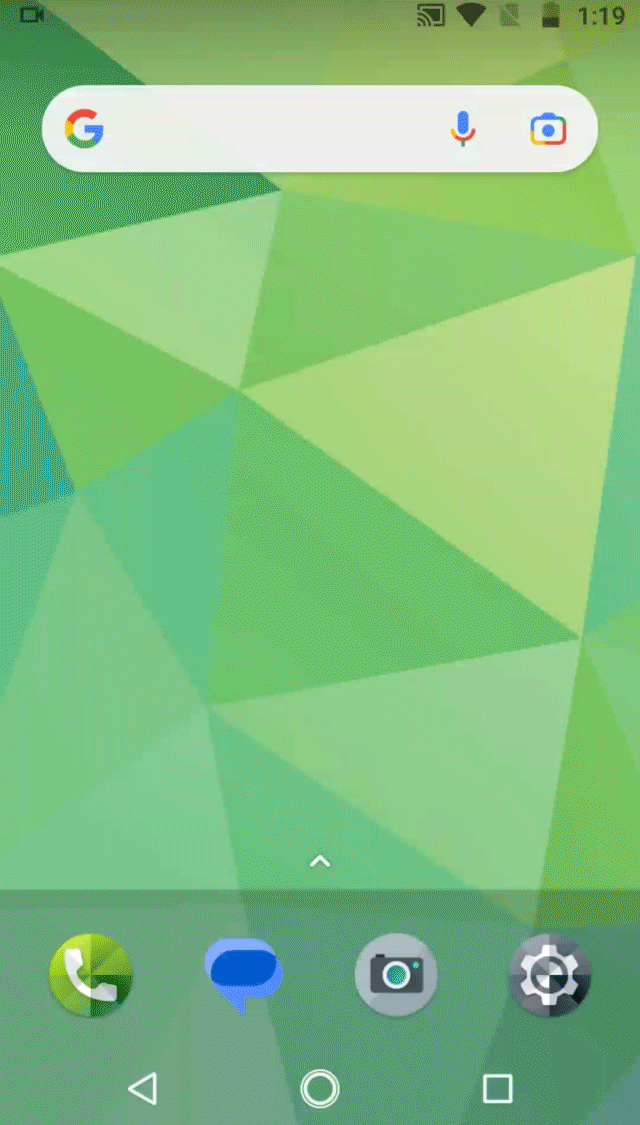How to prevent iPhone from overheating
Your iPhone gets hot when it works because its internal components generate heat. iPhones are designed to prevent overheating. However, it’s normal if your iPhone gets warmer from time to time especially when it runs intensive processes. It's important to note that iPhones shouldn’t get too hot to touch. When your iPhone is overheating, the following changes might occur:
- Charging, including wireless charging, might become slow or even completely stop.
- The display dims or goes dark.
- Cellular radio goes into low-power mode and the signal might become weaker.
- The camera flash doesn’t work temporarily.
- The performance dramatically slows down because of CPU throttling.
- An iPhone shows an alert message "Temperature: iPhone needs to cool down".
My iPhone is getting hot, why is that?
Due to different reasons, your iPhone might get hot and in most cases, it's a pretty normal situation. If you notice that your iPhone is heating up, you can ignore it if the iPhone is not too hot to the touch or if the temperature returns to normal after the completion of an intensive process or activity. Among such activities are:
Charging
An iPhone can get warm while charging, especially if it is being used at the same time.
The first setting
During the first-time setup, the iPhone's components (CPU, storage) work very intensively and it’s expected that the iPhone will heat up. However, it has to cool down after the process has been completed.
Restore backup
While restoring backup, the iPhone downloads, validates and saves a large amount of data to storage. All these processes cause a phone to produce heat.
Intensive processor’s work
Some activities load the processor more than others. Following activities can cause overheating: using graphics-intensive and processor-intensive games, apps, or features, for example, augmented-reality apps and streaming high-quality video.
Too many apps running
Too many apps running simultaneously on your phone could cause it to heat up. What else can be the reason why is iPhone getting hot:
- iPhone case. It’s possible that your cute phone’s case is too thick, interferes with normal heat transfer and causes overheating.
- The battery. Devices running iOS or iPadOS come with built-in protections against overheating. However, if you notice that your phone frequently becomes too hot this is a reason to contact technical support. Also, you can check battery health in the setting. To do it go to Settings → Battery → Battery Health.
High temperatures might damage your iPhone. When a device spends too much time being overheated the internal components ruin. This situation is especially bad for the device battery that not only drains faster, but permanently loses its health.
Tips to prevent your iPhone from overheating
There are several useful tips that you can use to cool down your phone. Let’s take a closer look at each method.
Store your iPhone properly
Optimal temperature for your device is between 0º and 35º C (32º to 95º F). One of the common reasons why your iPhone is getting hot is that it is being left in a car on a hot day or in direct sunlight for a long time. It may cause overheating. When your phone works in low- or high-temperature conditions it needs to regulate temperature and change behavior. Using an iPhone at high temperatures reduces its battery life permanently.
Disable background apps refresh
Even in the background apps run and might actively use system resources. Here is the list of what they might do:
- Apps that monitor your mobile usage gather different data.
- Cloud storage syncs iPhone’s files.
- Shopping apps might check your location to find new digital coupons for you.
- Social media apps, and news apps preload the latest posts and headlines.
To stop apps from background refreshing, close apps that you don’t use at the moment. If you want to permanently prevent all apps from checking for updates and new content go to Settings → choose General → Background App Refresh and turn off Background App Refresh. Also, in this section you can choose what apps you allow to refresh in the background if you don’t want to disable them all.
Regularly update software
The performance of an iPhone directly depends on the iOS version. That’s why it's important to use the latest available version of iOS which might prevent your phone from overheating.
As a rule, the iPhone automatically notifies you when a new version of the software is available for update. If you accidentally missed this notification, go to Settings and check suggestions at the top of the list.
Keep processor-intensive tasks to a minimum (especially when it’s hot around)
Some tasks use more resources of the processor than others and this might cause overheating of the iPhone. For example, using augmented reality apps or playing a graphics-intensive game.
Use Low Power Mode
Low Power Mode allows you to use your iPhone longer when the battery charge is low. Your iPhone automatically proposes to turn on this option the first time when your battery level drops to 20%, and the second time again at 10%.
Low Power Mode reduces the amount of power by making the following changes:
- If your phone is inactive, Low Power Mode faster turns its screen off.
- The display of your phone dims. Display refresh rate becomes lower in iPhone with ProMotion.
- Some visual effects are eliminated.
- The sync of iCloud Photos is paused.
- Automatic downloads are suspended.
- The fetch of emails is paused.
- Background apps are stopped from refreshing.
You can turn Low Power Mode on manually:go to Settings →Battery →Toggle on Low Power Mode.
Siri also can help to turn on Low Power Mode.
Disable Auto-Brightness
With the ambient light sensor, your phone detects how much light is around you and adjusts the brightness of the screen automatically. For example, when you turn your phone on in bed, the screen automatically dims, and if you’re outside on a sunny day, it becomes brighter for better visibility. This useful feature works well, but it often makes your display brighter than it is necessary and this drains your battery.
It’s possible to turn this feature off and set your iPhone to a moderate brightness level, preventing the backlight from constantly changing.
If you want to turn off Auto Brightness, go to Settings → Accessibility → Display & Text Size → toggle Auto Brightness off.
After activating these settings you can adjust the brightness manually in the Control Center. To open it, swipe down from the top-right corner of your iPhone screen and set the required screen brightness level manually on the slider.
Install an ad blocker
A significant portion of all requests sent by websites and applications to the Internet are related to advertising and tracking. Blocking these requests will significantly reduce the load on the network, including the CPU and radio modules. Also, pages with ad banners and animations consume a lot of CPU. To display them the device requires a lot of computing resources and drains the battery faster.
Thus, installing an ad blocker helps to reduce network traffic and decrease network and CPU load. As a result the phone heats less and battery consumption drops.
Why AdGuard VPN
However, there are many more benefits of using VPN. Let’s see what AdGuard VPN has to offer:
- Auto-protection. This feature automatically turns on AdGuard VPN when your device connects to unsecured Wi-Fi networks.
- Kill Switch. Kill Switch disconnects your device from the Internet if the VPN connection suddenly drops.
- QUIC support. This protocol provides better connection quality in non-ideal conditions and helps users with slow Internet access.
- Clear no-logs policy. Privacy-oriented company AdGuard does not store users’ activity logs and collects the minimum amount of data required for the identification of technical issues and improving service.
- In-house developed VPN protocol. AdGuard doesn't use off-the-shelf VPN solutions and uses its own TLS-based protocol, which is more difficult to detect and is faster than its analogs.
- Simultaneous connections. Premium AdGuard VPN users can connect any number of devices into the account and also have up to five VPN connections running simultaneously. Non-subscribers can use AdGuard VPN on up to two devices.
How to cool down your phone quickly
If your iPhone gets too hot, it can be damaged. To cool it down act quickly:
- Unplug your phone and turn it off. To turn off your iPhone press and hold the volume button and the side button for a few seconds. When the power-off slider appears, drag it and wait a few seconds for your device to turn off.
- Remove the phone case.
- Don’t charge the iPhone. Charging might increase temperature.
- Fan or blow on your iPhone to cool it down gradually.
- Don’t put the iPhone in a cold place such as refrigerator, or freezer. It can cause condensation when you pull the phone out later. Water in the phone is more damaging than the heat itself.
- Make sure your phone is not under direct sunlight or near any heat sources.
After turning your phone back on, use Airplane Mode for some time.
FAQ
Should I worry about my iPhone getting hot?
Your iPhone might get warmer while running intensive processes which need active work of the processor. Anyway, the device shouldn’t get too hot to touch and the temperature has to return to normal after these activities are completed.
Can overheating an iPhone damage it?
The optimal temperature for iPhones is between 0º and 35º C (32º to 95º F). Any temperature higher or lower may cause problems. While cold iPhones can be recovered, overheating is more harmful because it can damage your iPhone’s processor, battery, and other internal components.
Why is my iPhone getting hot and how to stop it?
Your phone might heat up due to different reasons. The main one is running intensive processes causing active work of the processor. Also, your device can overheat if it is stored in a hot place and especially under direct sunlight. In addition, the iPhone case might be too thick.
To prevent the iPhone from overheating don’t leave your device in the car on a hot day, or under direct sunlight. Check your iPhone case; it might not conduct heat well. Try not to use your phone while it’s charging. Don’t run too many apps and disable background apps refreshing.