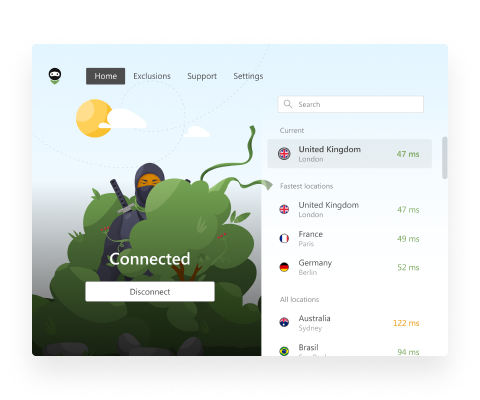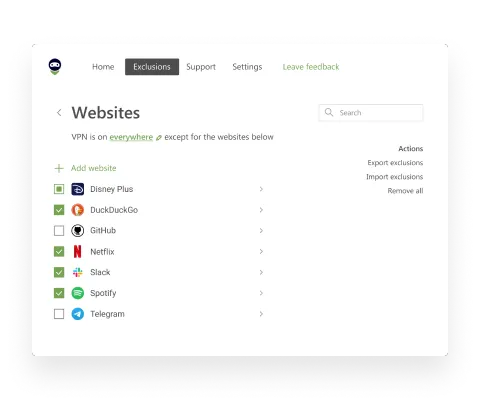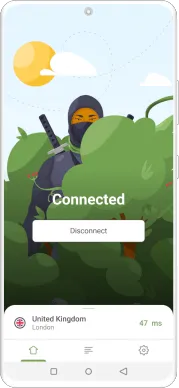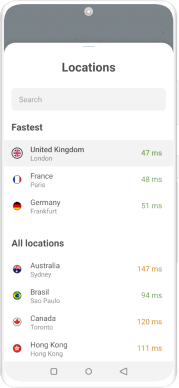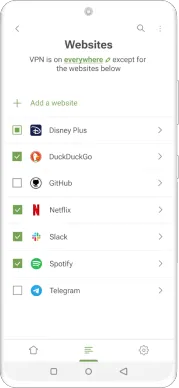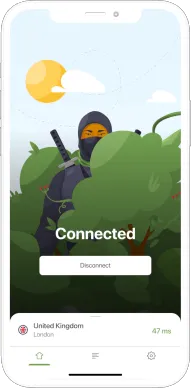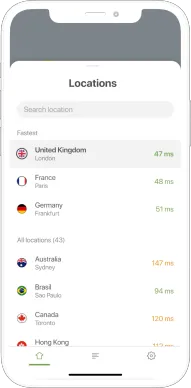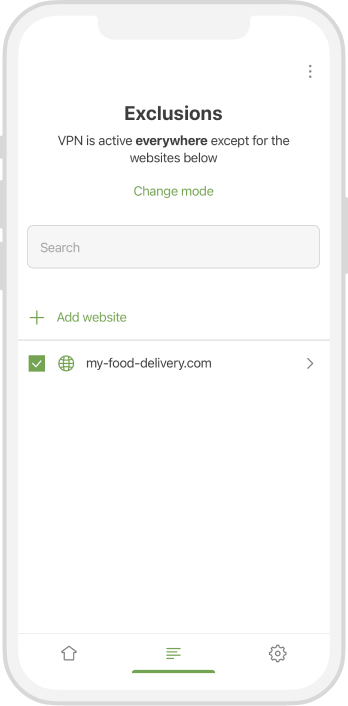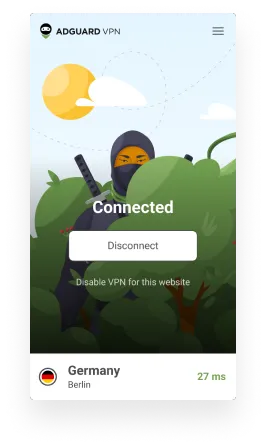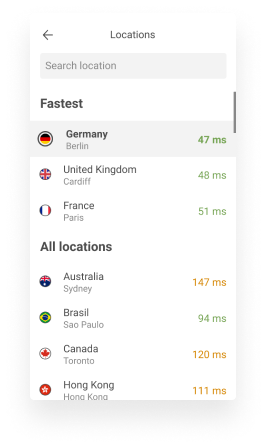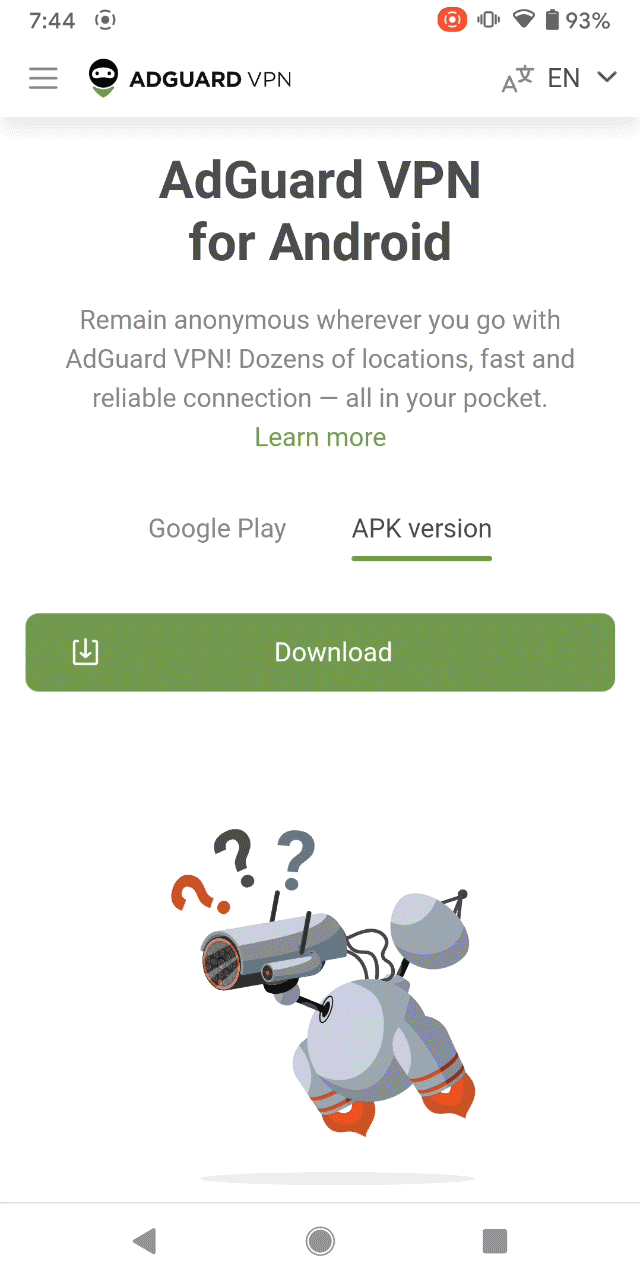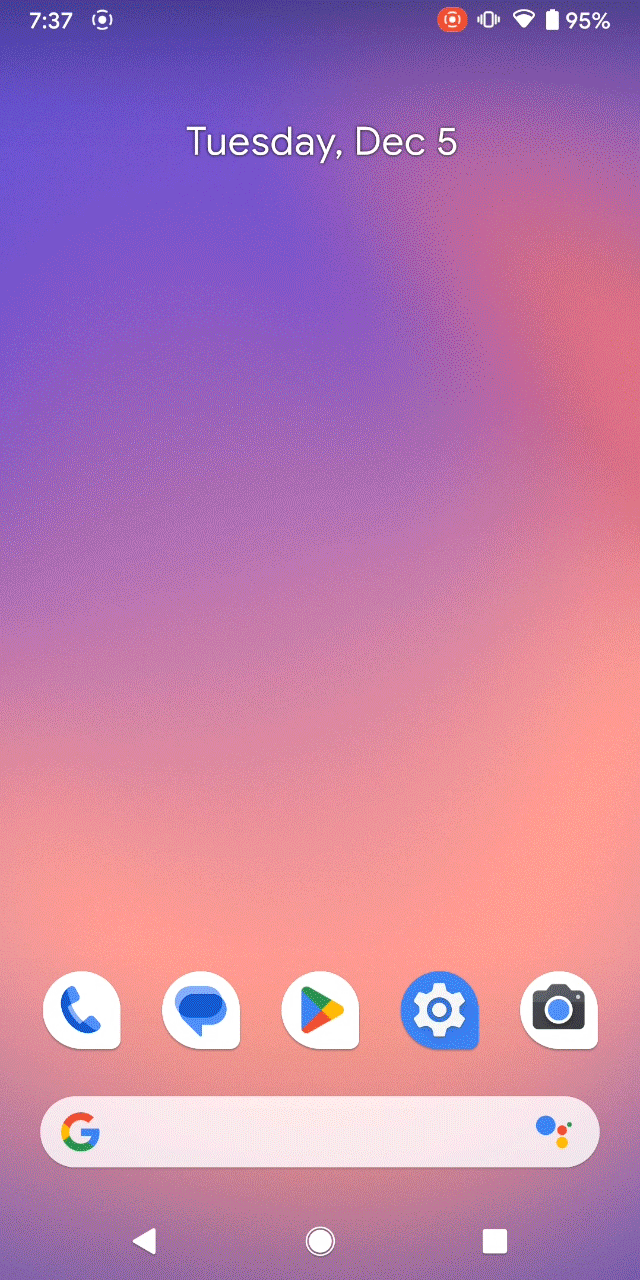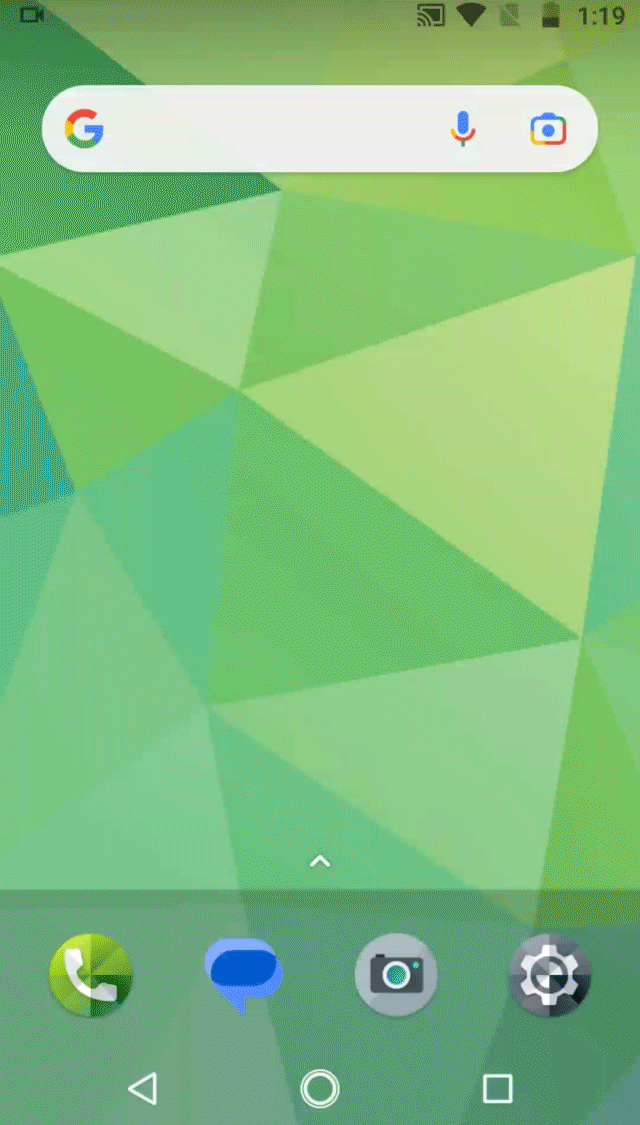Can the Wi-Fi owner see what I search for if I use their network?
Have you ever thought about whether a Wi-Fi owner can see what you search for on the web or what websites you visit? The good news is that your browsing history is partially hidden from Wi-Fi owners: they can see domain names of websites you visit, but haven't access to information about the specific URLs (when you surf via HTTPS).
As regards your searching history, the Wi-Fi owner can’t see what search queries you type in Google or another search engine. Therefore your searches are not available for monitoring and gathering unlike data about your browsing activity, which might be particularly used for advertising purposes.
What else can the owner of a Wi-Fi network see?
As we already know, Wi-Fi routers can log lots of browsing information transmitted on Wi-Fi networks. Let’s see what Wi-Fi owners can track:
- Domain names of all visited websites
- The time you stayed connected to Wi-Fi
- The time you spent on each website
- IP addresses of the source and destination
- Used bandwidth
- All data sent to / received from unencrypted HTTP website
Difference between HTTP and HTTPS protocols
Every time you visit a website you can check what kind of protocol it uses. To do it, simply look at the address bar — the website’s URL can start with https:// or http://. Also, if a website uses HTTPS a lock icon should be visible to the left side of the URL.
In a nutshell, the main difference between those two protocols is that HTTPS uses encryption, and HTTP does not. What does it mean for you?
HTTP sends and receives data packets via TCP (Transmission Control Protocol) as plain text. This means that anyone between the browser and server can easily read it.
The use of unencrypted HTTP can pose serious security risks, especially if it contains sensitive data, such as usernames, passwords, or credit card details. Due to the visibility of this information, data breaches, hacks, and identity theft become a serious concern.
When a website uses HTTPS (HyperText Transfer Protocol Secure) it also sends and receives data packets via TCP, but before sending all data is encrypted with TLS cryptographic protocol. In this case, the Wi-Fi owner can still see the domains you visit, but cannot see exact visited URLs or intrude into your data. Popular browsers like Google Chrome, Firefox, or Edge offer their users HTTPS-Only Mode. Enabling this mode helps to keep all your connections encrypted and secure, and prevent anyone from spying on you or stealing your personal information. The benefit of this is particularly evident when using a public Wi-Fi network, where the integrity of your connection cannot be guaranteed.
Can Incognito mode hide browsing history?
All popular browsers offer their users incognito or private mode. But the name of this setting varies from browser to browser. For example, it’s Incognito Mode in Chrome, InPrivate Mode in Microsoft Edge, Private Browsing in Safari and Private mode in Firefox.
The following things happen when you use incognito mode:
- Your browser doesn’t save search history. As a rule browsers record and save all your browsing activities. With incognito mode you turn off this feature so nobody who also might use this device can’t see your browsing history.
- Websites data and cookies. Cookies are small files that websites can store within your browser. Cookies make internet surfing more convenient, for example, they allow you to automatically log in to websites, or save the items you dropped into a shopping cart. But there are other types of cookies or third-party cookies which help advertisers tracking your activity. Incognito mode automatically deletes cookies and other types of data when you end your session with incognito mode.
- Information that you entered in forms and permissions you gave to websites. When you select "remember me" on a website where you need to sign in, your browser won’t remember this permission while using incognito mode. Also, it doesn’t save auto-fill forms and suggested searches.
As you see incognito mode is a useful feature, which can add some privacy to your browsing. However, it doesn’t hide all your online activity and you are still visible for:
- Websites where you are logged in (Facebook, Google, etc.). After you log into a website, you lose your anonymity to that website even if you use incognito mode.
- Your ISP. Using incognito mode does not affect the ISP's ability to monitor users’ activity. Only VPN can hide it from an ISP.
- Your employer, college, or library. The network owner is able to see your browsing history even if you use incognito mode.
It's a good habit to use incognito mode but it doesn’t make your web surfing completely private. To minimize tracking you need to use privacy-focused search services like the DuckDuckGo that don't mine your data, and turn on a trustworthy VPN wherever you go online.
How to hide browsing history from Wi-Fi owner
Can Wi-Fi owners track what you search? Definitely yes. Yet, there are several ways you can hide your browsing history on Wi-Fi. The most popular ones are using VPN and the Tor browser. Let’s see how they work and what advantages and disadvantages they have.
Tor browser
Using Tor is a popular and effective way to protect your anonymity on the web. The browser is free and all you need to start using it is to download it from the official website and install it on your device. There are versions for desktop and mobile devices. For users who can’t download Tor from the official website, the company offers alternative ways to do it, for example, via service GetTor and official mirrors.
Tor browser uses a technology known as onion routing. It encrypts your traffic multiple times and passes it through three random servers in the Tor network. The last or exit server sends it to the internet. By default, the browser doesn't save your browsing history and deletes cookies after the end of the session. Also, Tor changes your actual IP address to another one. As a result you can boost your privacy and anonymity online.
Tor is very similar to other browsers and it’s convenient to use it. However, the one main disadvantage of using the Tor browser is that it dramatically slows down internet connection speed. Due to this Tor probably doesn’t fit you if you want to play online games, watch streaming videos or download large files. Also, using Tor is often associated with some suspicious online activities because only with Tor it’s possible to get access to DarkNet. Due to this, governments in some countries might monitor Tor users or totally block them.
VPN
A virtual private network or shortly VPN can help you significantly increase your online privacy, avoid geo-restrictions and protect yourself from surveillance on the web. VPN establishes an encrypted tunnel for all your internet traffic between your device and a VPN server. This means that your ISP, router, or anyone else can’t monitor what you do online and collect this data. Furthermore, when VPN is on your current IP address gets replaced with the IP address of the VPN server you chose. So all websites you visit, and web services you use can’t see your actual IP address and use it for geolocation, tracking and other unwanted purposes.
The drawback of a VPN is that it can slow down your internet connection speed. That’s why internet users might hesitate to use it. There are a number of factors affecting the speed:
- The quality of VPN software. The connection speed, strength of encryption and extra power consumption highly depend on the amount of development efforts made by a VPN provider.
- The workload of VPN servers and the speed limits set by a VPN provider. Server workload depends on how many users are connected to the server simultaneously as well as how much bandwidth they consume.
The physical distance between you and the VPN server. The longer the distance the more time it takes to deliver data via the VPN tunnel. - The quality of the internet connection on the client’s side. Connection imperfections are usually getting worse when a VPN is on.
If the factors above are good enough, the speed reduction will be negligible.
Generally, well-known VPN providers outperform all others in the disciplines above: they invest more resources to improve their technical solutions, spend more money to provide better geo-coverage and can afford to not limit the speed. These are also the reasons why high-quality VPN can’t be free.
Can a Wi-Fi owner see what websites I visit on my phone or laptop?
Public Wi-Fi networks are the most convenient way to stay online while being away from home and office. Public Wi-Fi networks help you save your mobile traffic and money paid for roaming. But the convenience does not come for free. Usually, public Wi-Fi networks are closely monitored and censored; their owners can see your online activity, log it, bind it to your email or Facebook account and share with third parties for monetization. It’s important to protect your internet activity and browse securely while using public Wi-Fi. One of the popular and effective ways is using VPN or the Tor browser.
FAQ
Can other people see what I search on Wi-Fi?
By default, search history is saved in all popular browsers and everyone who has access to your device can monitor it. There are a number of ways to prevent that. The first method is to change settings so browsing history will be deleted after a certain time, for example, one week or three days, or at the end of every session. The second option is to delete search history manually every time you need to do it. The last option is to use private browsing. In this case, your search history will not be saved in your browser.
Can Wi-Fi owners see what sites I visit on the phone?
Yes. Wi-Fi providers and owners can monitor what you do online, particularly they have access to the domain names of all websites you visit. By the way, when you provide your phone number or other personal details to get access to a public WiFi — that probably means that your browsing history is stored and associated with your profile.
What can I do to prevent Wi-Fi owners from viewing my browsing history?
The most effective way to increase your privacy and anonymity online is using the Tor browser or VPN.
Can the Wi-Fi track what you search if you use incognito mode?
Whether you use incognito mode or not, the Wi-Fi owner cannot track your search queries due to HTTPS encryption. With incognito mode, your browser does not keep your browsing history, deletes information that you enter in forms and cookies after each session. That means the incognito mode adds some privacy to your browsing.